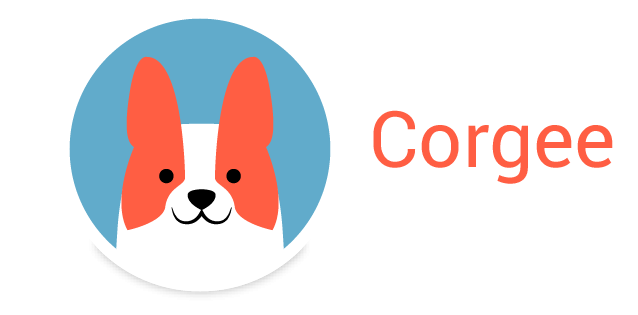Why is Corgee different?
There are many tools out there to manage task. Why should you use Corgee? We focused our effort on creating a visual, tactile and flexible interface. If you like to organize yourself visually with cards on a desk or a white board, Corgee is for you.
Layers
By far the most unique thing Corgee offers is layered information. No other tool has it, so it’s a bit of an alien concept but it works like this: You have access to certain color coded layers. ( like internal team, managers, clients ) Each project, card, field or comment can be in one or more layers. If you don’t have access to the layer you can’t’ see it. So the internal team view of a project information can be very different than the external team’s view of the same project. Or the internal team’s conversation on a deliverable card will not be visible to the client. It might feel a little unusual at first, but once you understand it, there is no going back!
Drag and Drop. Everything!
Corgee’s card design is meant to be tactile. Drag cards from column to column or to other dashboards. Drag whole columns to change the order or move them to other dashboards. Drag cards under other cards to create subtask hierarchies as deep as you need. Shift click to select multiple cards to drag or edit. Drag dashboard tabs to change the order. Double-click to rename almost anything including card titles, text body, columns, and dashboard titles. The interface is designed to let you do what you want to do fluidly.
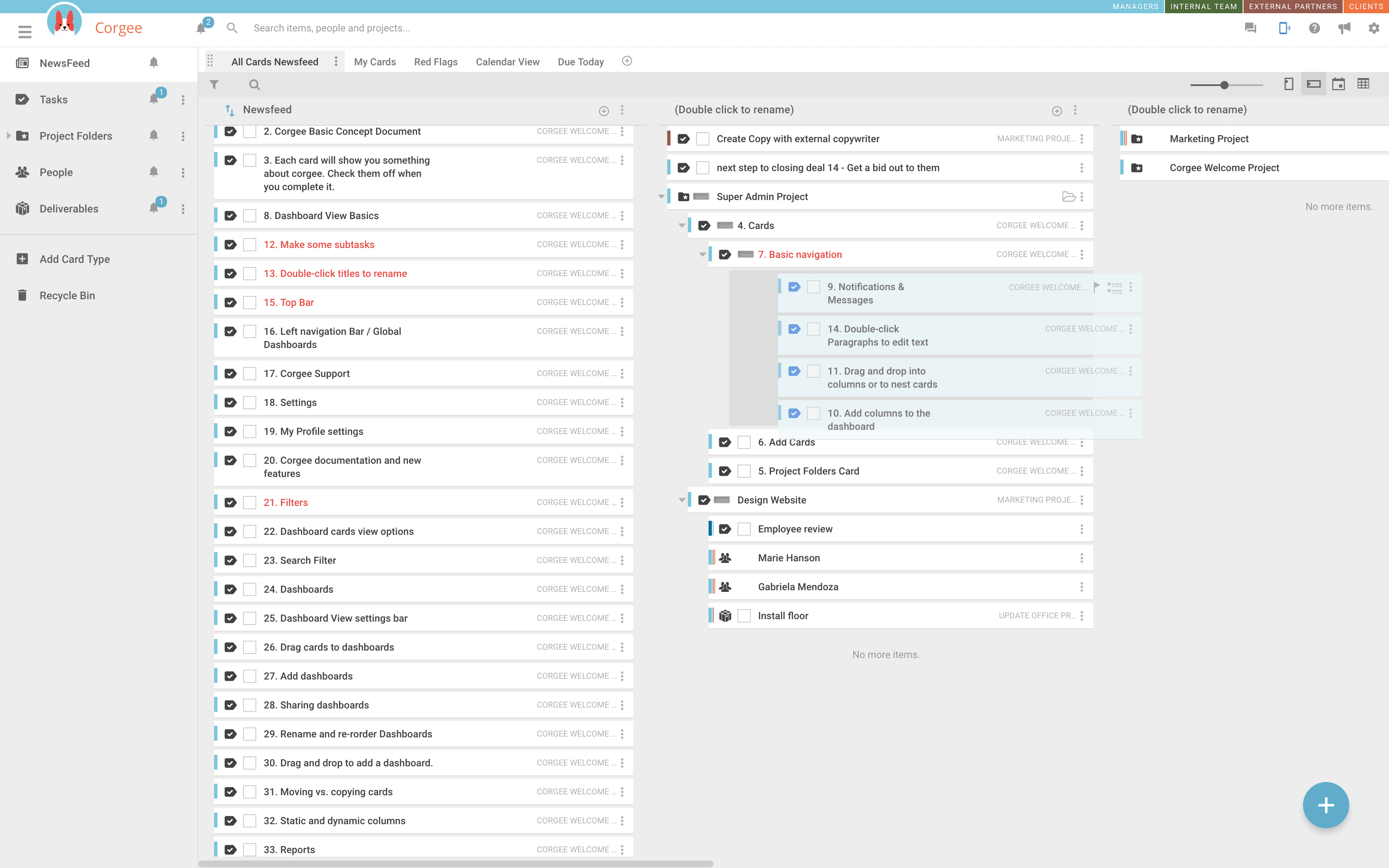
Morphable Interface
Corgee dashboards and cards are malleable. Change a combination of view, layer, and card settings to emulate many type of interfaces.
View cards as titles, newsfeed, calendar, or spreadsheet. Add columns and interactive dashboard tabs to set up entire workflows for your team.
Global vs Project Dashboards
In Corgee you can place the same card (or tasks, deliverables, projects) on multiple dashboards. That means you can use one global dashboard to track across multiple projects. Which makes Corgee great for not just managing a project, but a whole company. Use individual projects to organize each project, and then set up global dashboards to track company wide processes. For instance : Set up a finance dashboard that only shows you projects that are marked ready to invoice. Or set up a sales pipeline dashboard that tracks where all project are currently. Set up a global deliverables dashboard for your studio art director to see all assets being created. Or a news feed that only shows you interactions with clients across your entire organization.
Filters and global dashboards let you organize individual projects or track processes company wide.
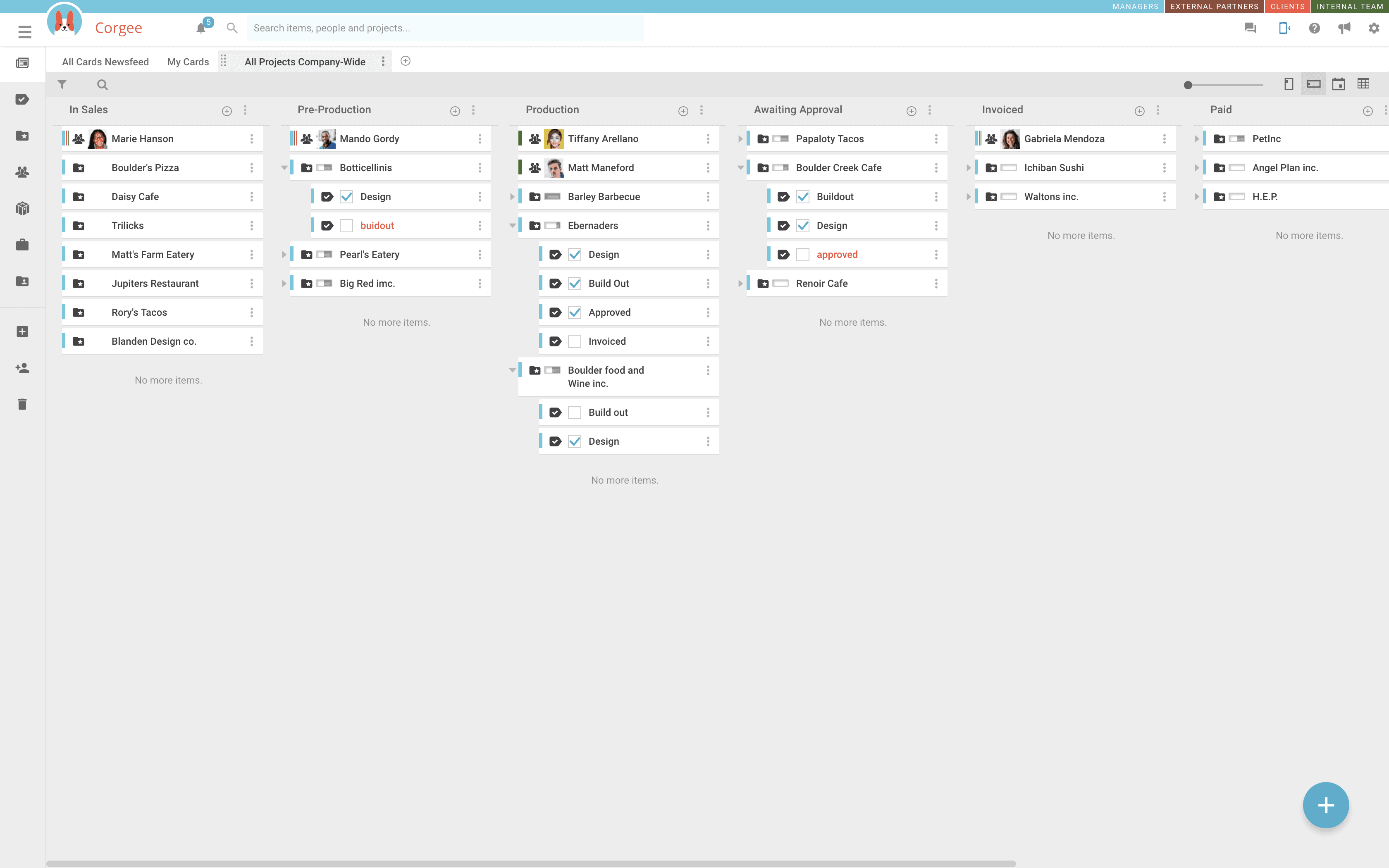
Customize Everything
Instead of your company conforming to the tool, you can conform Corgee to your company. You can customize Corgee to your specific industry, team, processes, and terminology. Rename card types, layers, dashboards, and fields – or create your own. Customize and filter dashboards. Customize any detail fields or create your own.
Cards and Project Folders
Corgee uses the idea of cards inside of project folders to help organize. Set up different types of cards such as tasks, deliverables, goals etc. and arrange them on dashboard tabs inside the project folders. Each project folder can contain as many dashboards as necessary.
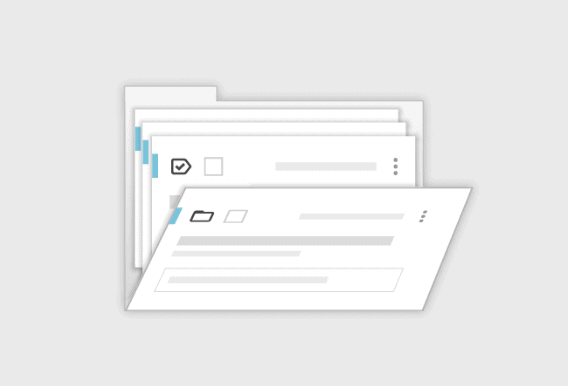
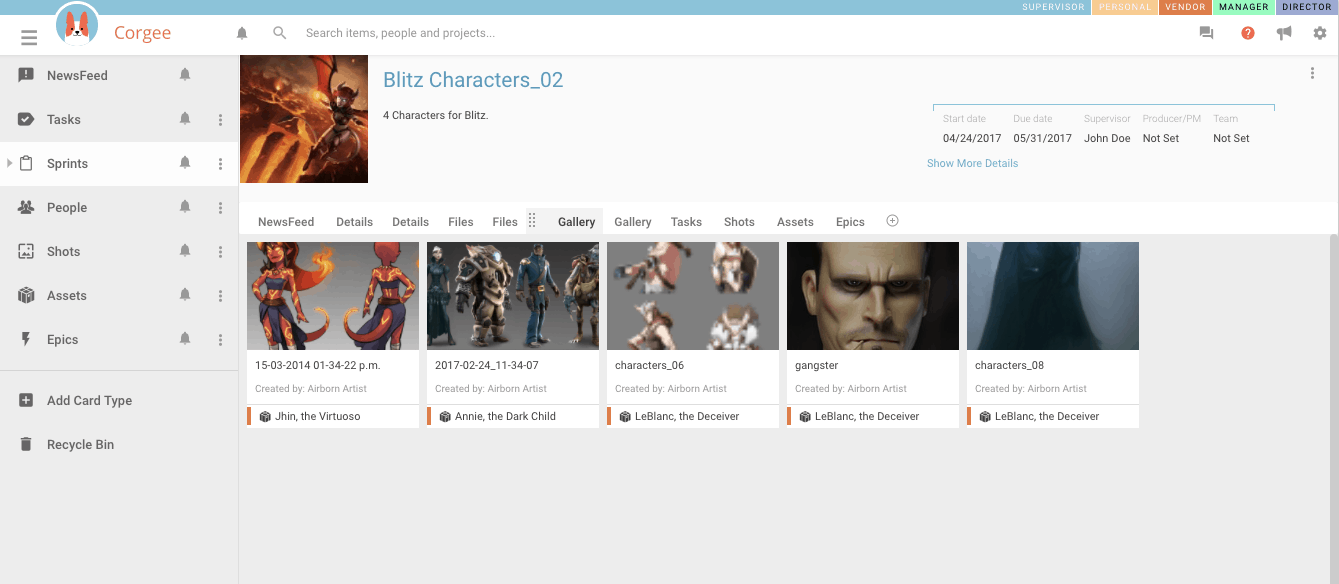
Project Gallery
One of the default dashboard tabs in a project is the Gallery. It will show you thumbnails of all images attached to any conversations in the project. This is a quick way to see the overall visuals of a project and quickly get to the cards that relate to them.
Files View
Any files attached to a conversation in Corgee are stored in the database. Each project contains a Files Tab that will show you all files uploaded to any card in that project. Click on the title to open its card in the information window.
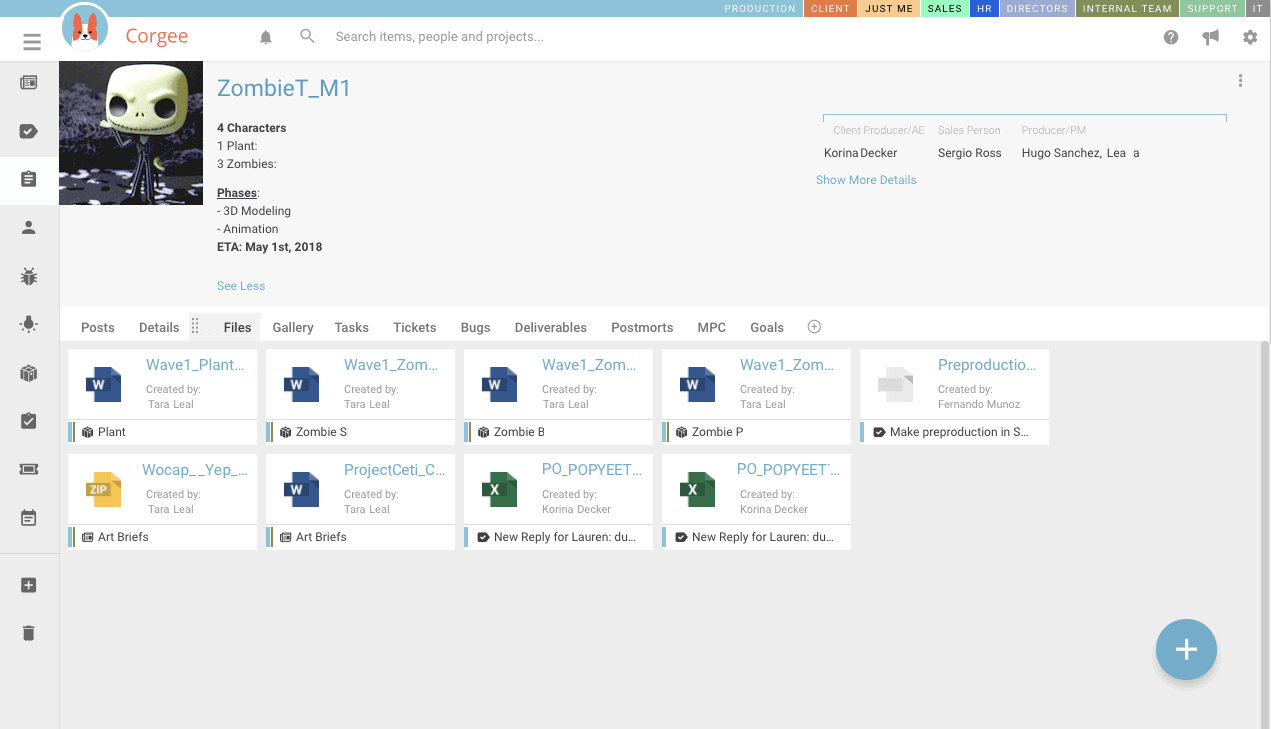
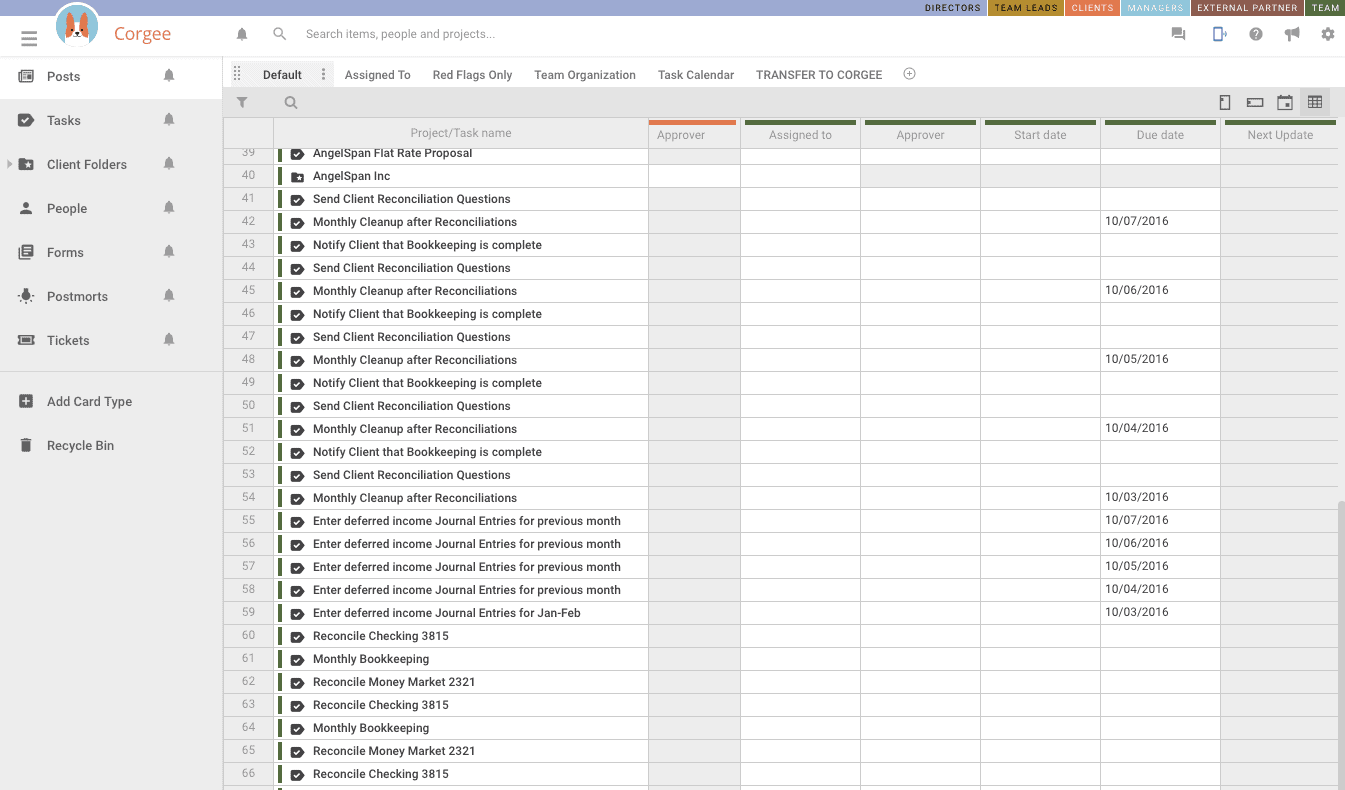
Spreadsheet View
Any of the cards on a dashboard can be seen in a spreadsheet view. View, compare, and edit card details/fields (this is a beta feature).
Newsfeed Views
The default dashboard in Corgee looks familiar to most users that use social media tools. It’s a newsfeed of the latest card and conversation updates with the added flexibility of adding columns to drag and drop important cards as needed.
You can attach, drag and drop, or copy paste images and files to replies.
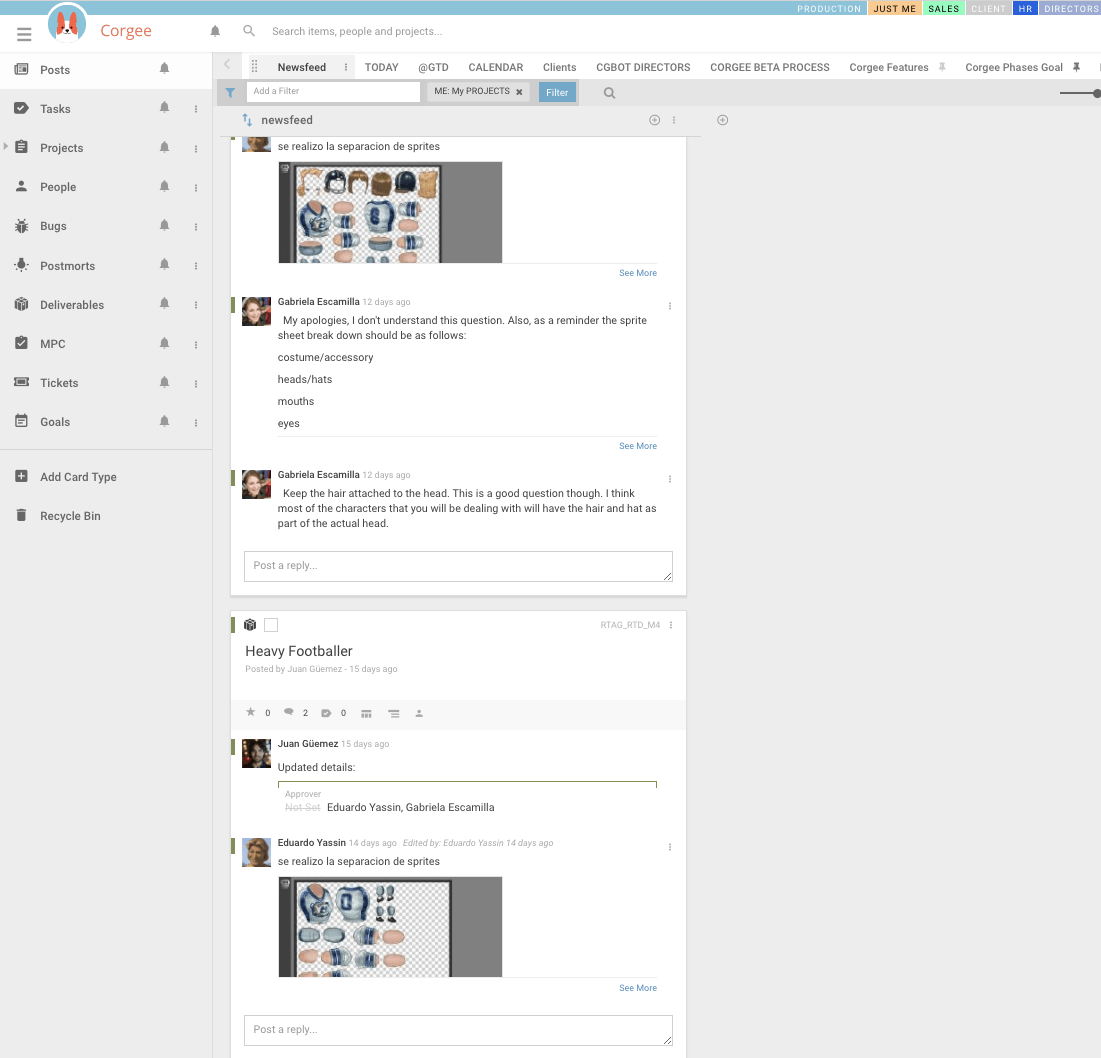
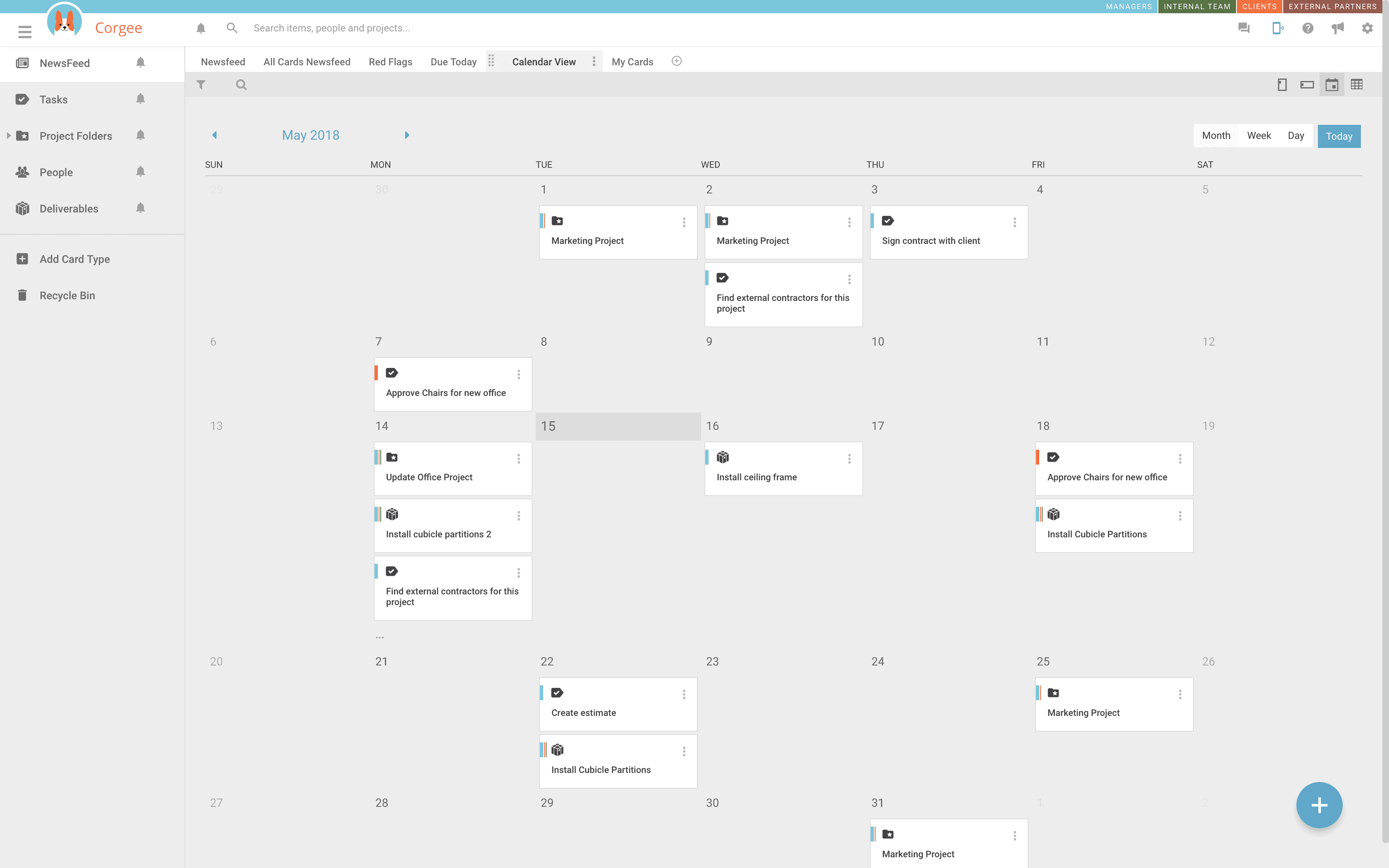
Calendar Views
Any dashboard can be shown in calendar view. Cards with date fields will be shown on the calendar. Click the title to see the entire card’s information and make changes.
Layers apply, so you would only see the dates in the layers for which you have permissions.
Instant Messenger
Corgee has a fully featured instant messenger. Click on any users profile image to instantly launch the app and collaborate with them. See how is online and who is not.
Chat also works with Layer permissions so you will have access to only the people in your security groups. This also means you can chat with external partners or clients.
Send files, images or Gif animations
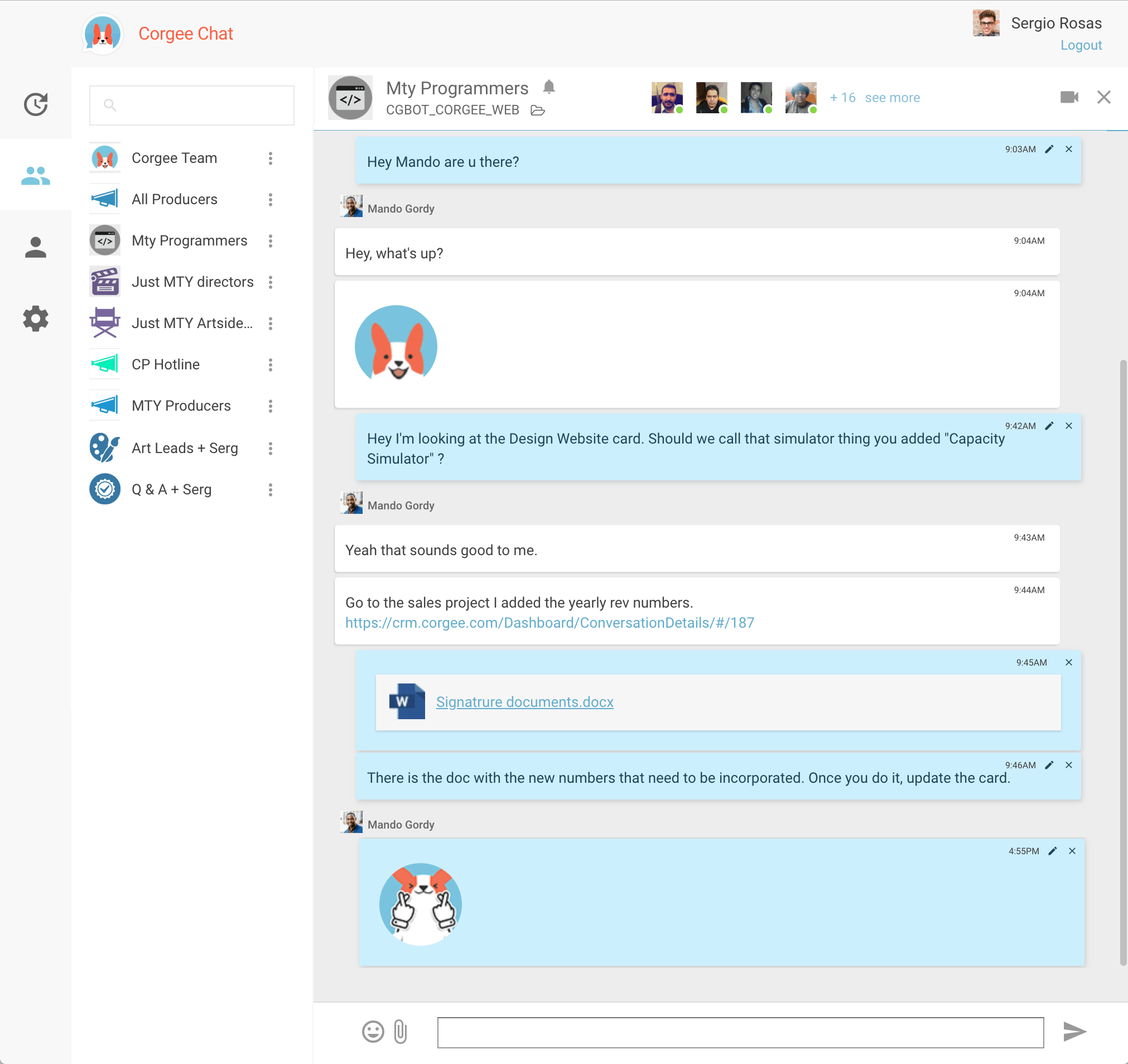
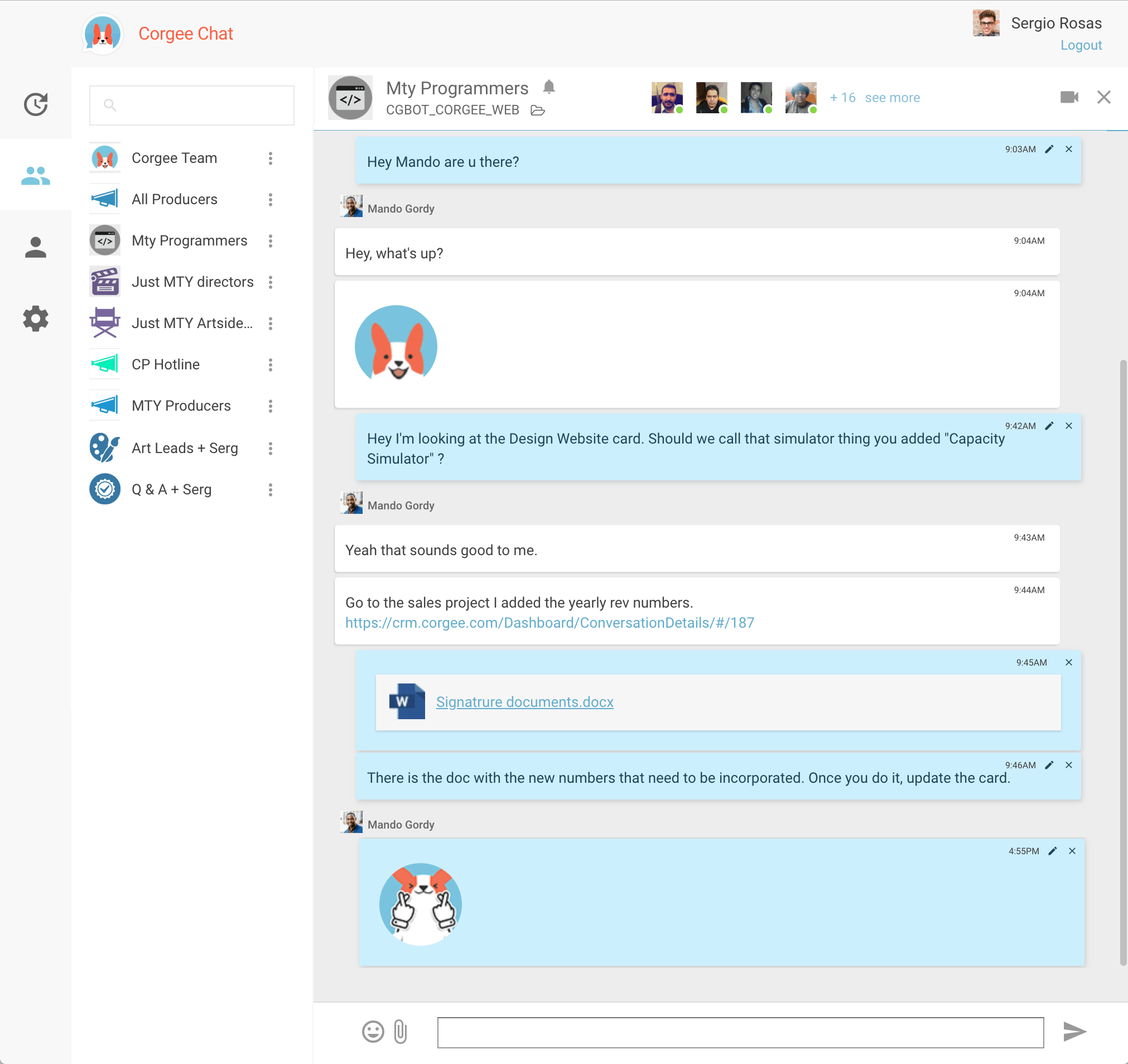
Group Chat
Add people to a group to instant message. Groups can also be associated to projects so that you have instant access to the project folder from the chat group.
Emojis and Cute Corgee Gifs
What’s more social than emoji’s? How about a cute cartoon Corgee animation encouraging you through the day. We’ve got custom Corgee gif animations for every occasion.
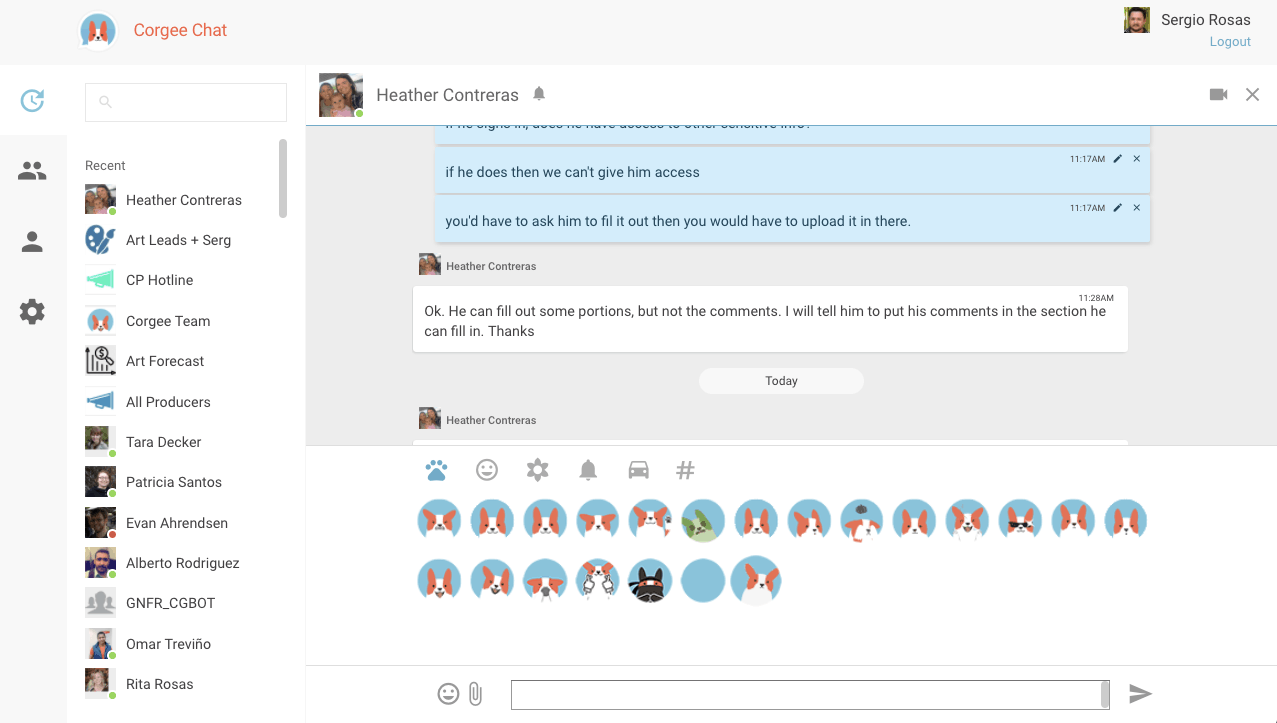
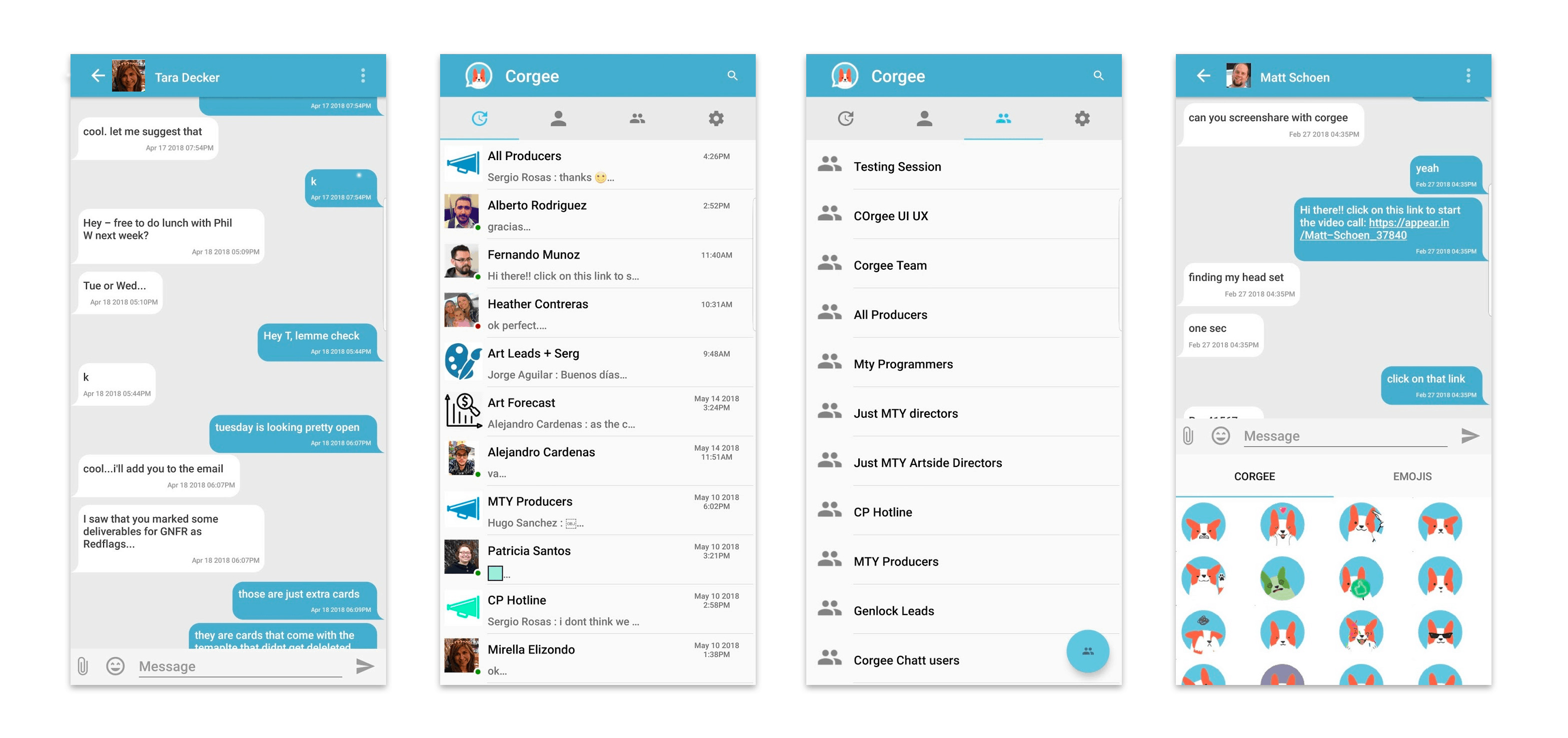
Mobile Chat
Corgee comes with a full featured mobile chat app for iOS or Android so you can keep connected on the go.
Video Call integration
Corgee is integrated with 3rd party video conference applications so you can take your chat from typing to talking instantly.
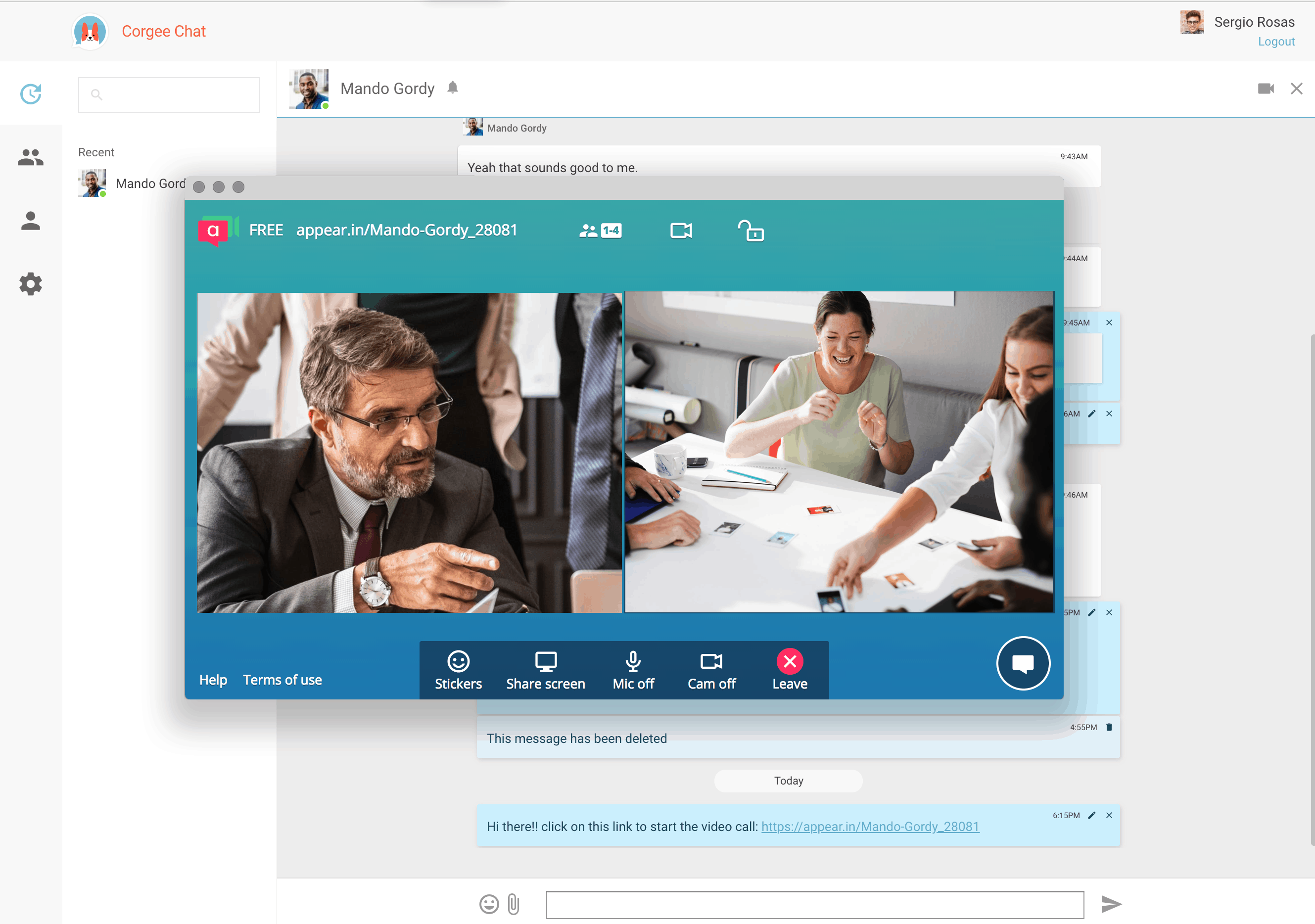
Social Intranet
Corgee leverages the popularity of social networking tools to give your team a familiar place to interact. Corgee’s flexible dashboards can show your team members, clients, or vendors the interface they are most comfortable with.
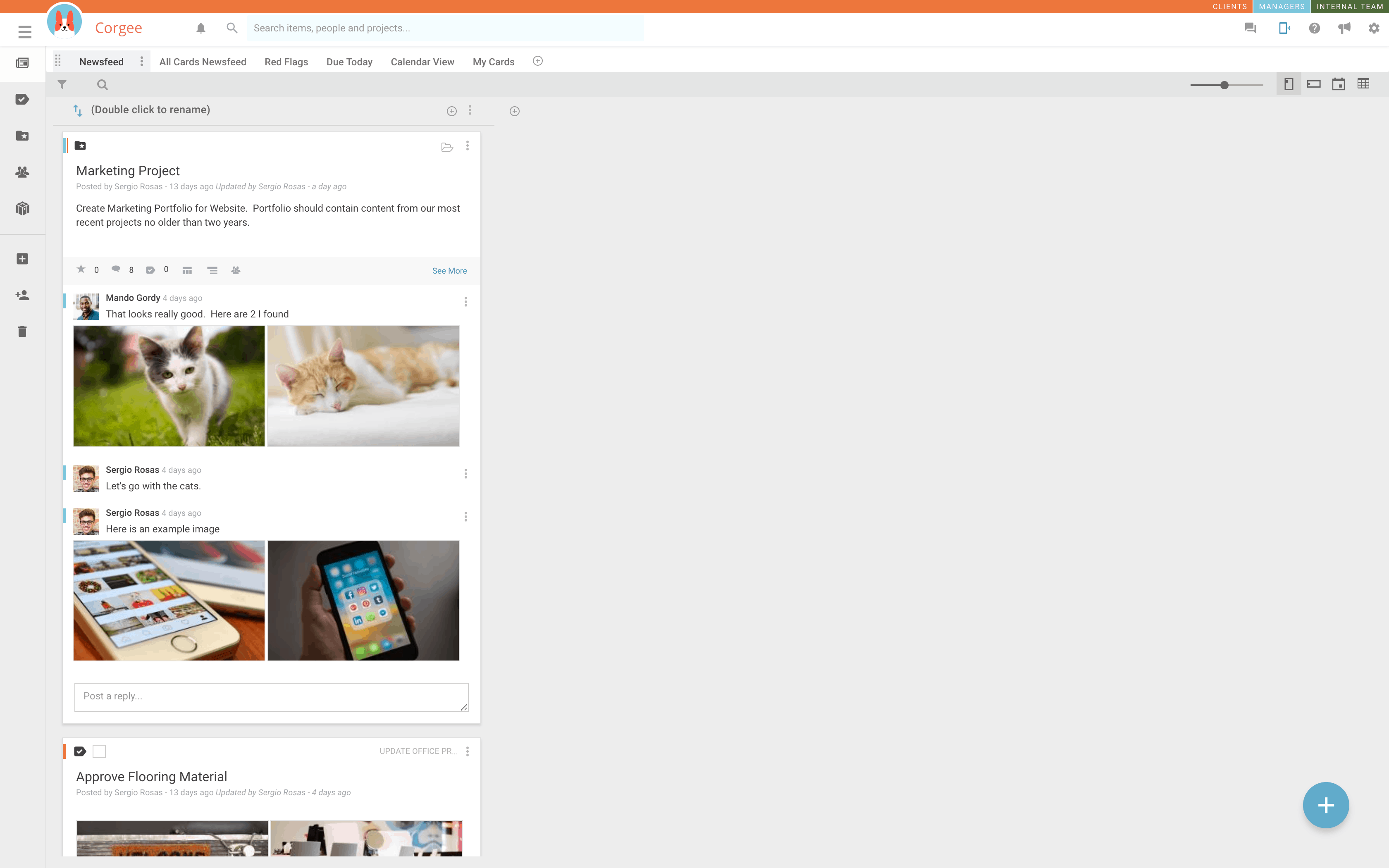
Conversations
All card types have associated social media-style conversations. Full formatting of text bodies is supported. By dragging out the size of the column you can see the information like a newsfeed card or like a page. You can also attach, drag and drop, or copy-paste images, files, Gif animations, etc. Simply click on image thumbnails to see them in the image viewer or download the files. You can also click on a person’s profile image to private message them.
Layered Conversations
You can share the card with one or multiple layers, so that multiple teams can collaborate. Imagine the internal team layer and the client layer both collaborating on the same card. Additionally, you can reply to just to one layer or all layers each time you post. Imagine speaking with your contractors in the green layer and your client in the orange layer, but you are the only one with access to both layers. This means, your client would only ever see the conversation with you, and the internal team would never see the client’s communication – but you have the entire history of both sides in one card! You can also hide layers to see how the conversations are seen by others.
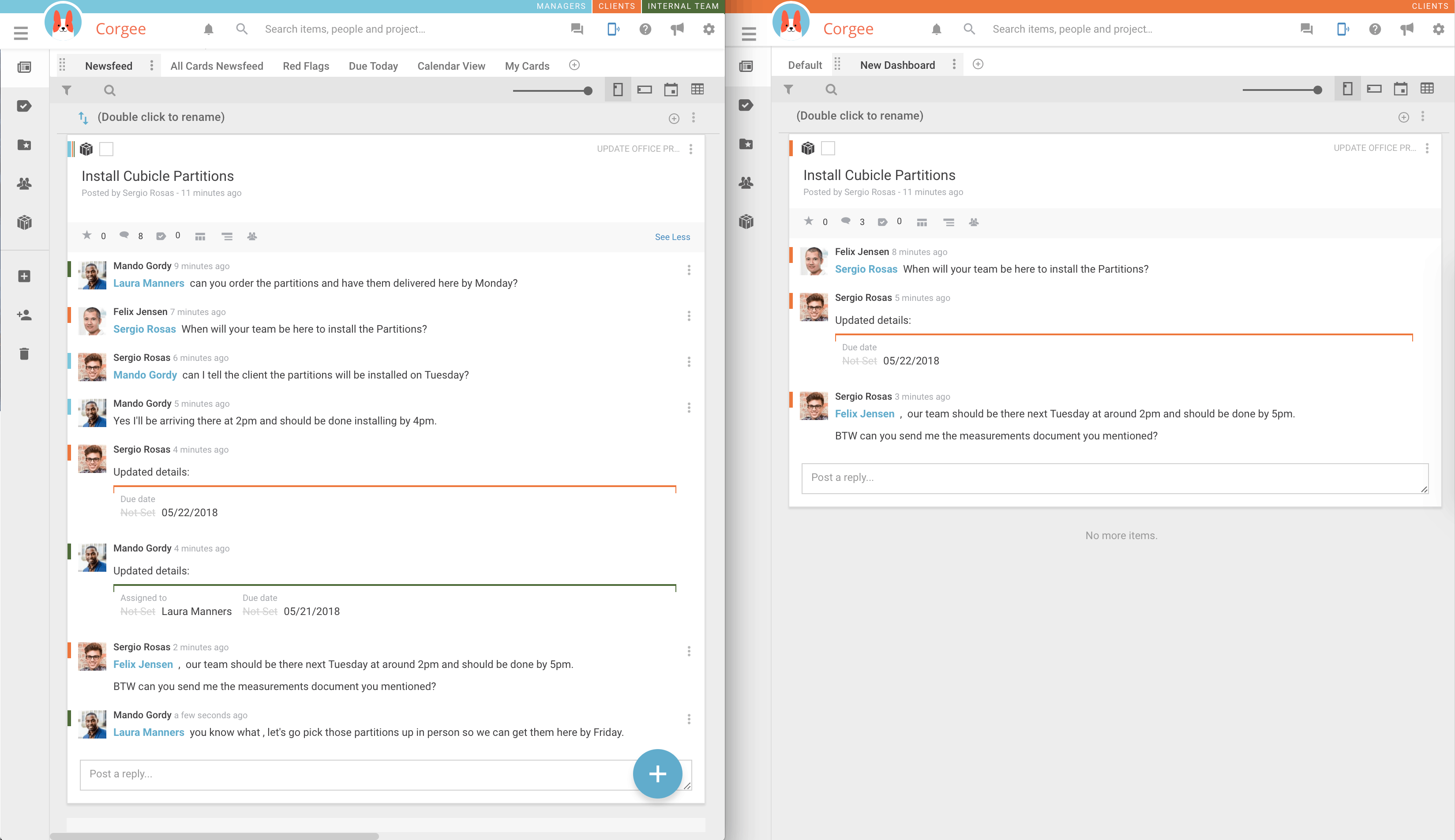
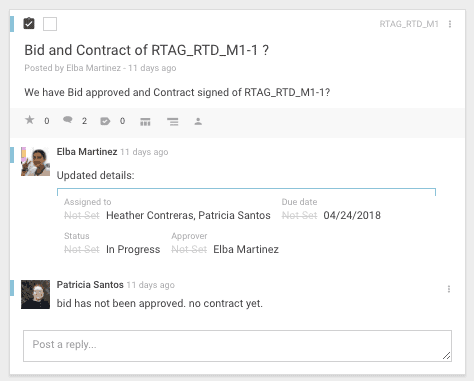
Activity History
In Corgee every activity gets recorded and time stamped in the conversation. Keep track of who commented, changed a status, added a due date, assigned a collaborator, etc. It also shows you what it changed from. The whole history of your tasks or deliverables is in one place.
Favorite Button
Just like other social media conversations, it is easy and quick to show someone approval, support, read confirmation by marking it as favorite. Corgee makes it easy to be a little friendlier.
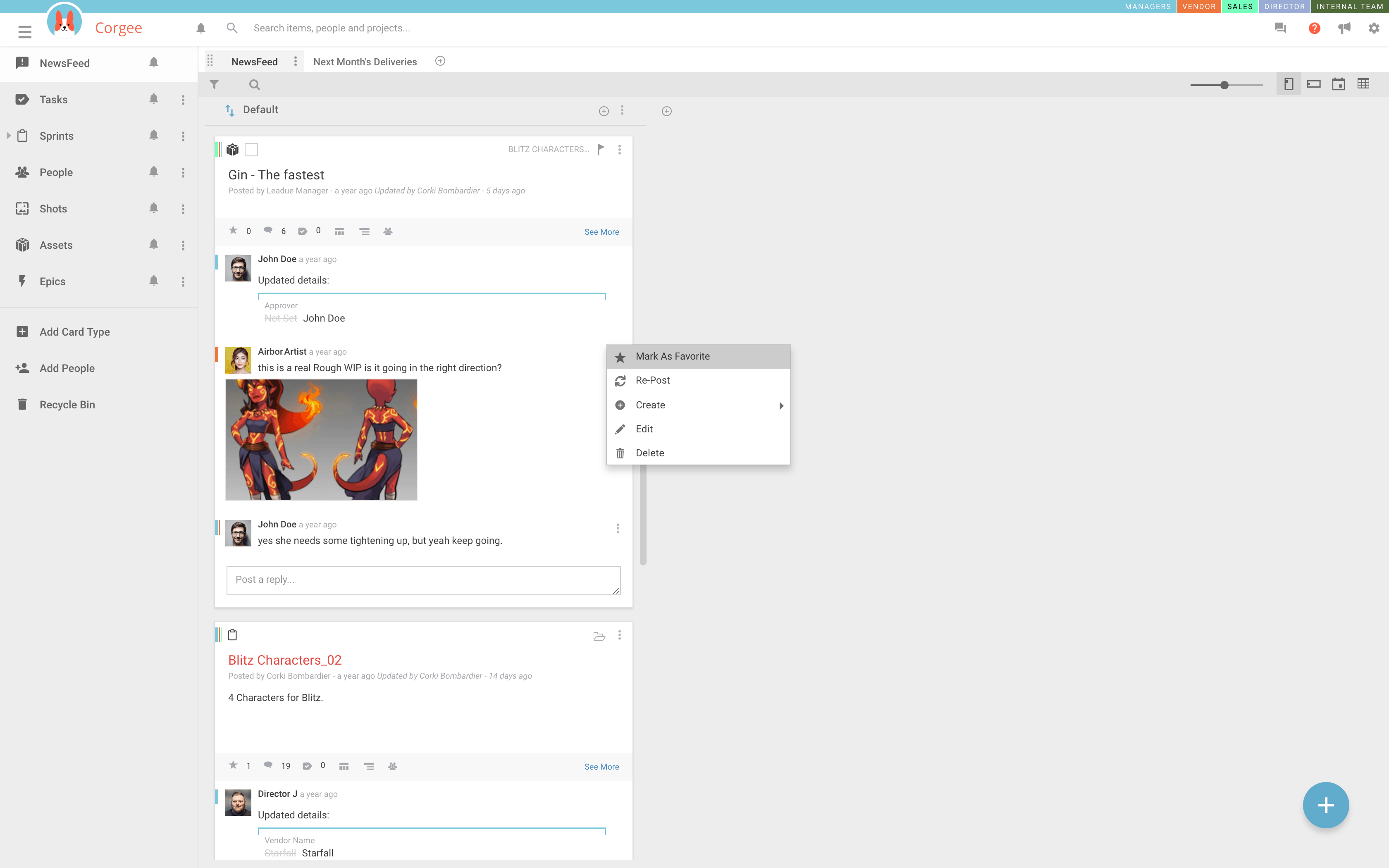
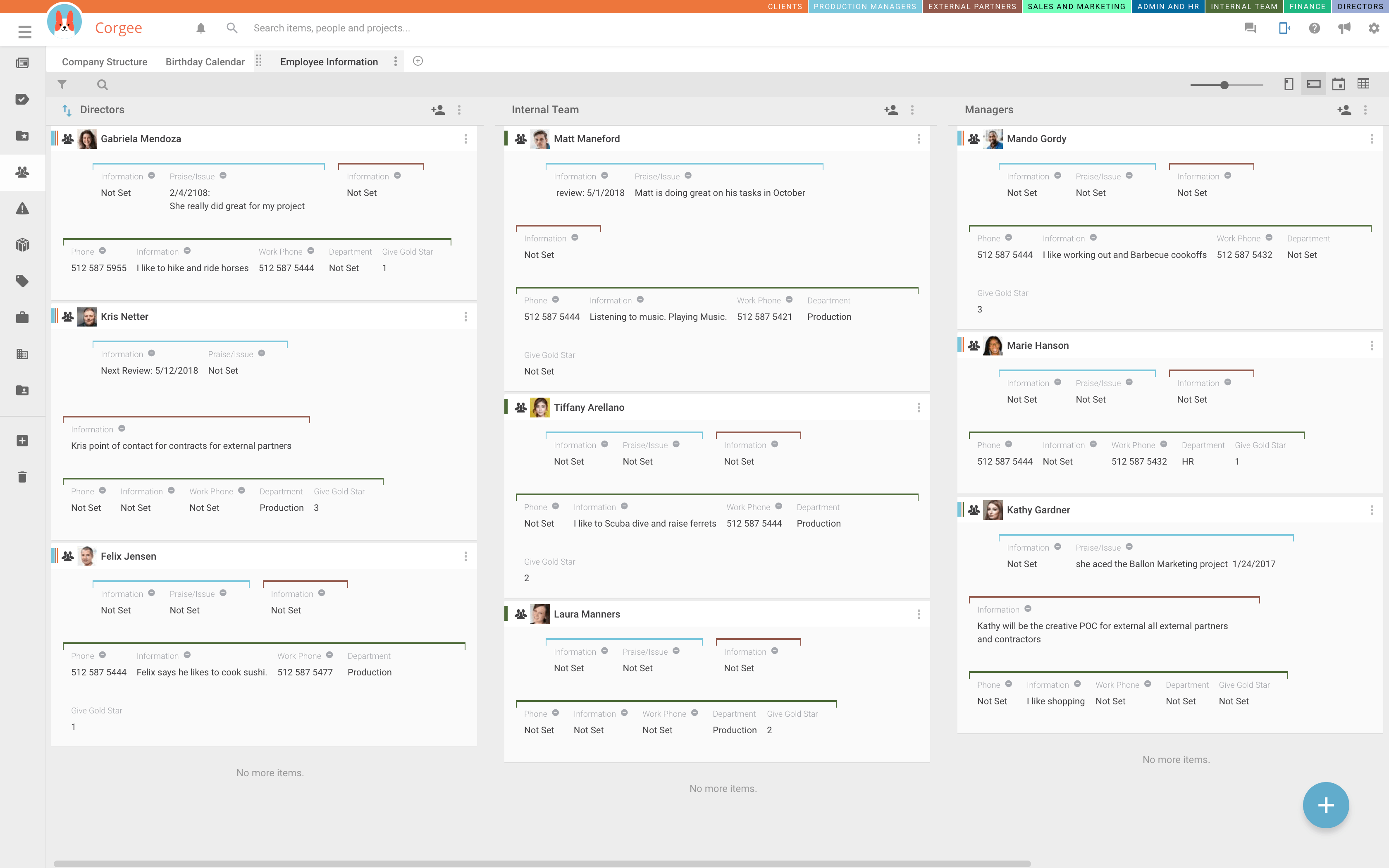
User Profiles Cards with Customizable Details
User Profile Cards are great for organizing client, employee, or external contractor information. Custom Fields can be added to the cards and can be protected by color coded Layers. The blue HR layer may have confidential information fields, the finance layer may have rate information, while the Public layer may have likes, hobbies, title, or recognitions. You only see the layers you have been given access to.
Private Message
We noticed that sometimes there is a need to have a private informal conversation about the conversation card before posting to the whole team. You can click on the face of someone in the conversation to instant message them in private. Then go back and post the formal message in the card.
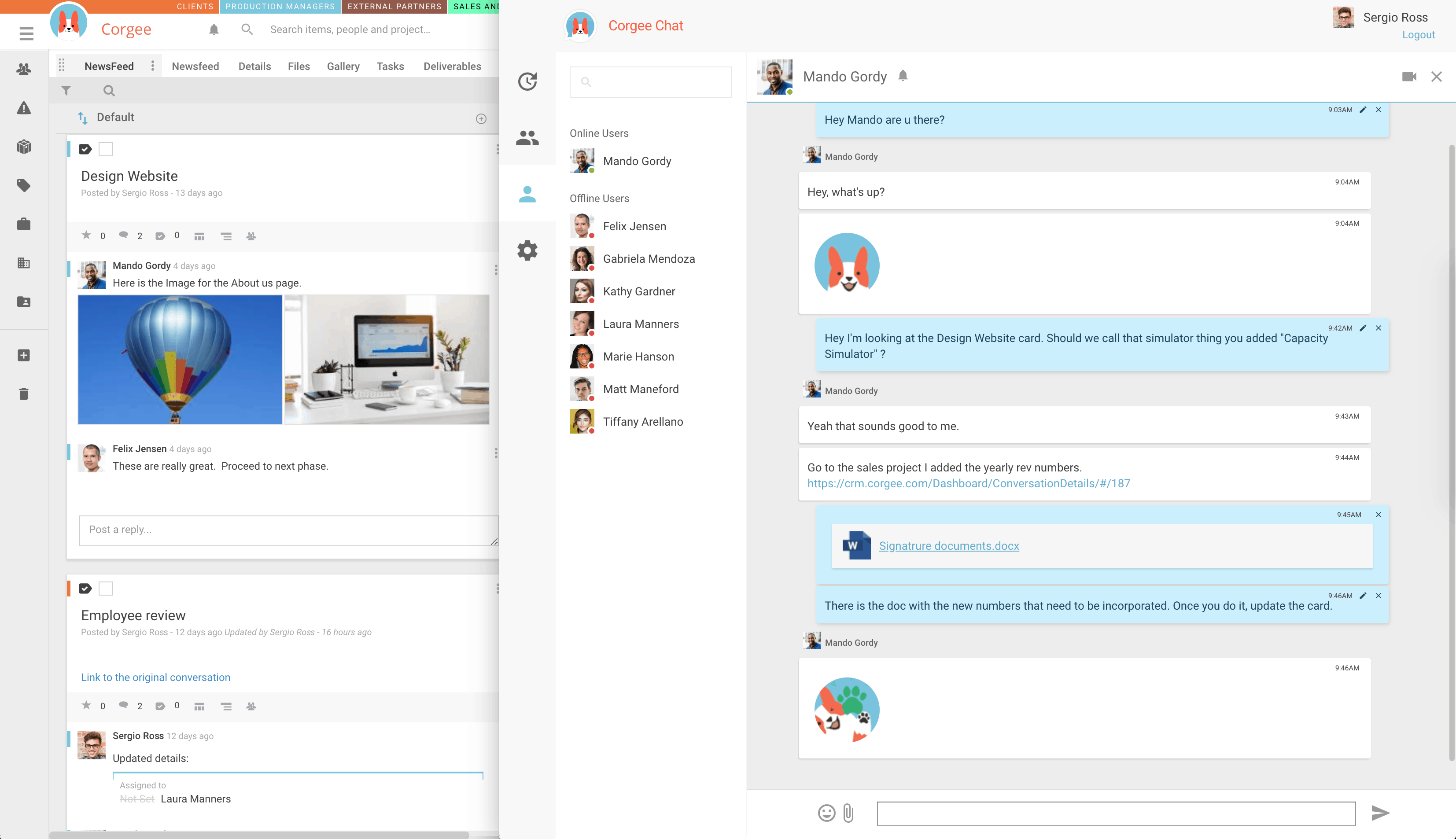
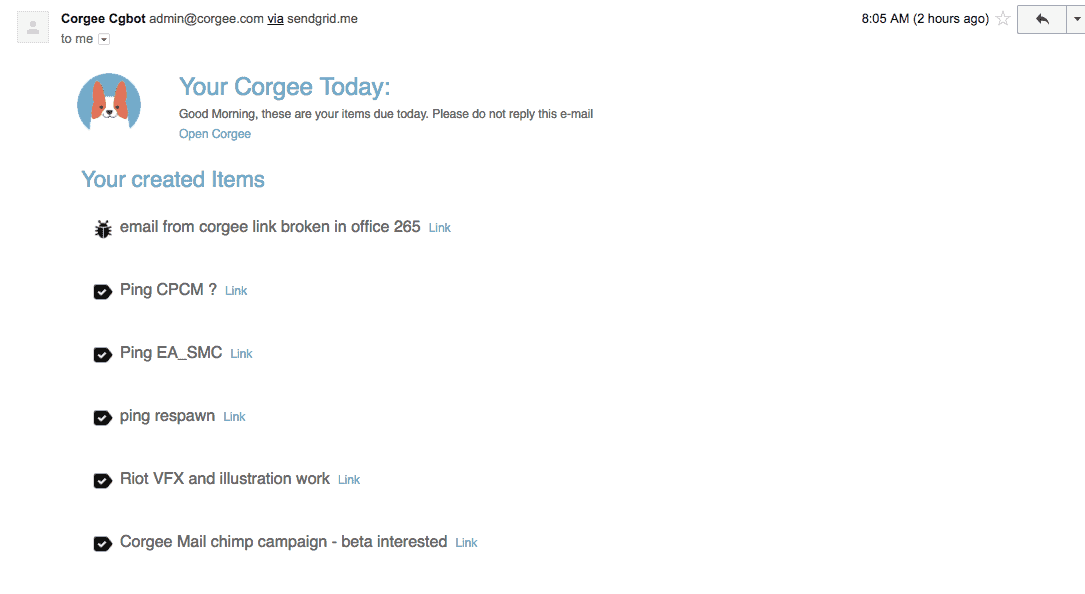
Notifications and Email Integration
You can can send emails to special corgee email addresses to add cards. Use hashtag style text in them to organize into card types, layers, projects, etc. (i.e.: #item task)
Corgee also sends out emails. It will send notifications on changes to your cards as they happen or aggregate notifications and send them in one email at user specified intervals (per hour or daily digest, for example).
Your Corgee Today is an email you receive in the morning letting you know of any Cards that are due today.
Customer Relationship Management (CRM)
Corgee ships with pre-made card types to facilitate customer relationship management. Set up a CRM inside of Corgee with information layers and you can keep your sales , production and finance all seeing what they need to see about about your opportunities. All in the same tool.
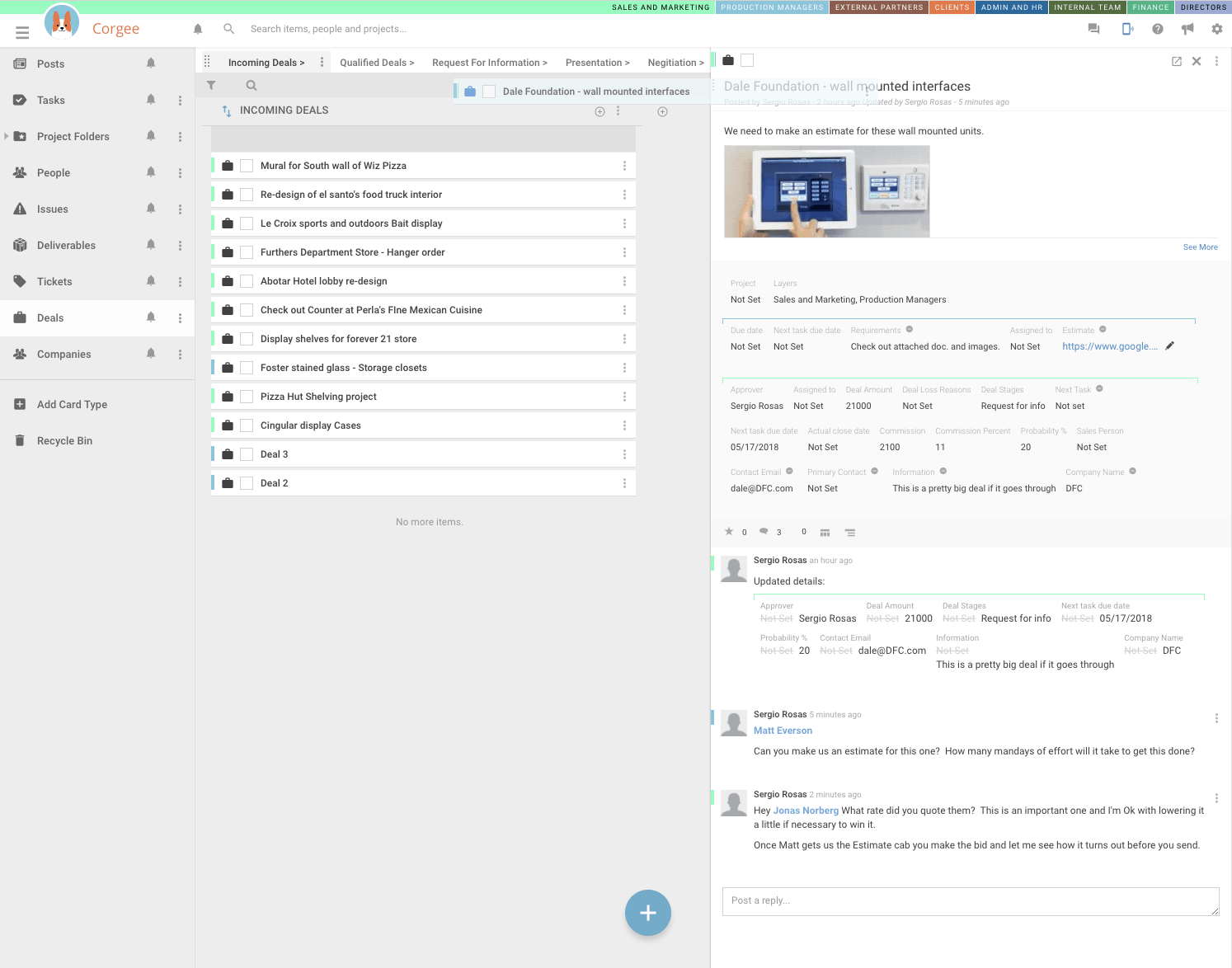
Opportunities/Deals
The Deals card type is ideal for organizing incoming opportunities. Assign them both in the sales and marketing layer and production. Each team is responsible for their part and only has access to either the blue or the green layer.
Drag and drop the cards between tabs to progress deals through the sales pipeline. Once the deal is closed, you can open a project for it.
Companies
Use the company card type to build a database of all the companies you do business with or the ones you want to start doing business with. Use layers to keep the right information with the correct parts of your team. Notice how Rate and contact emails are in the green sales and marketing layer, while start and completed date is in the blue production managers layer.
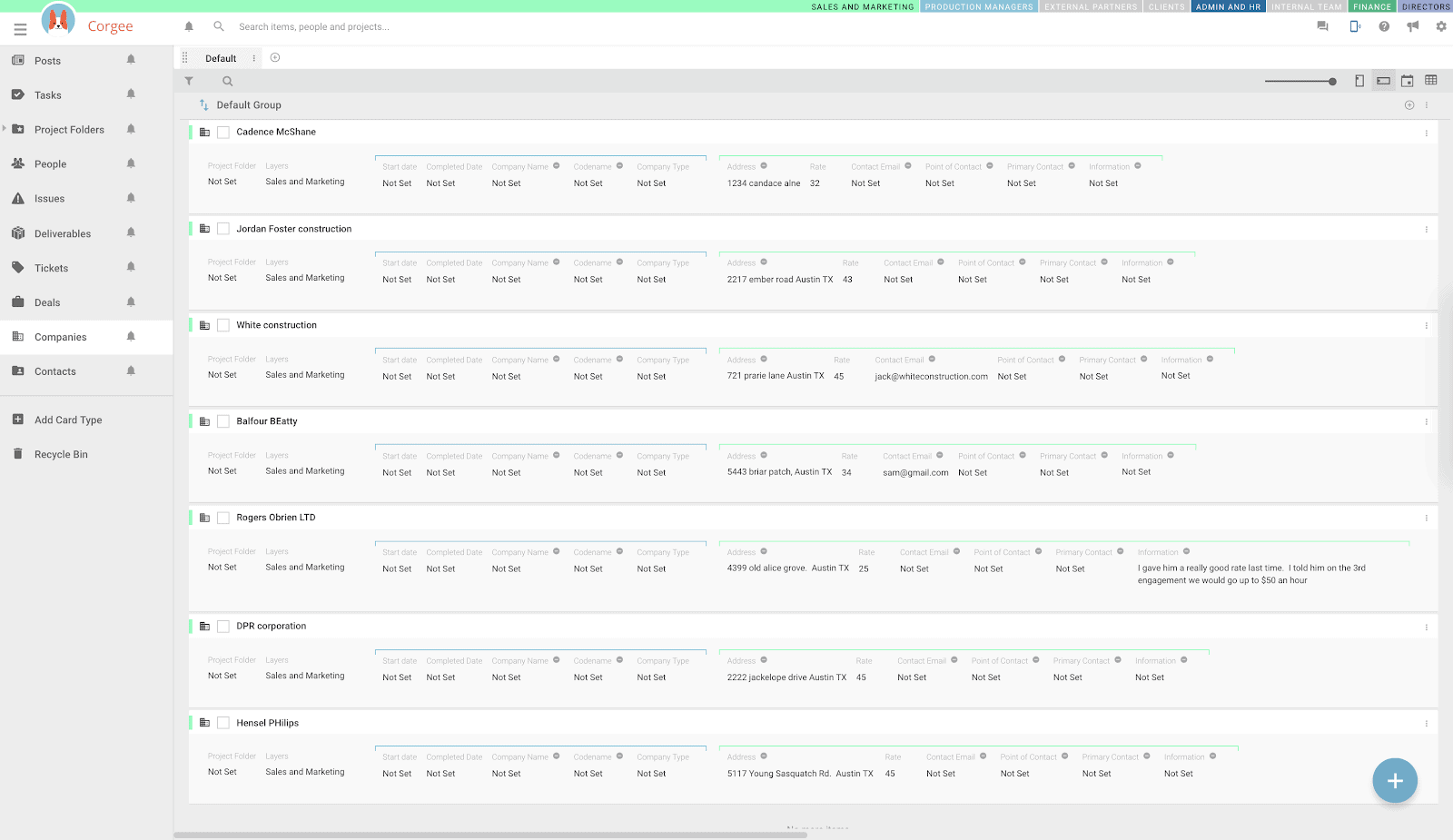
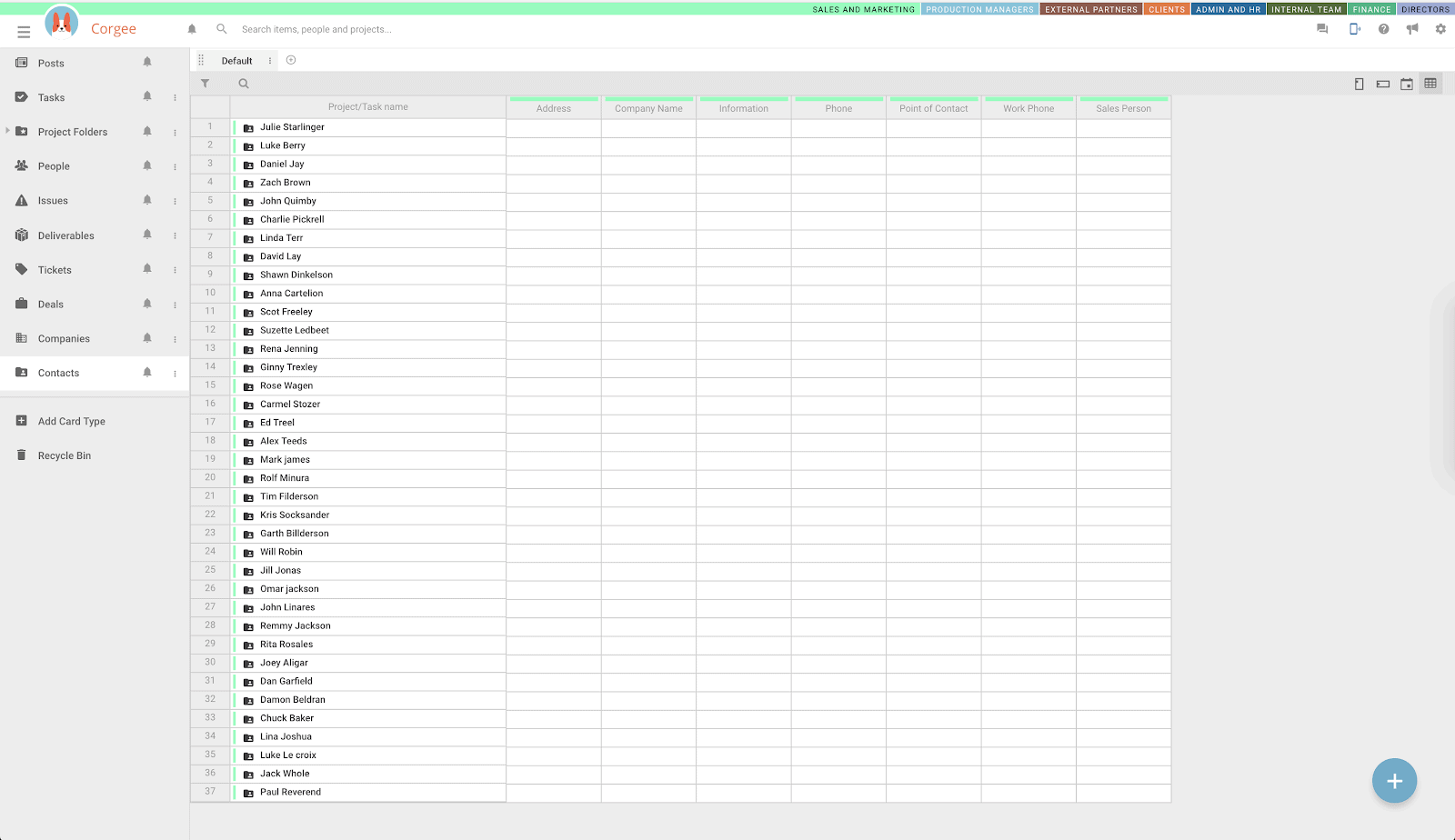
Contacts
Use the contact card type included with Corgee to build a database of contacts. Link Contacts to Companies or Deals.
Customizable fields and Statuses
The CRM cards come with many fields pre-set and many of the fields from typical CRM’s ready to be added to the card. But if you need a special one It’s easy to customize the detail fields in Corgee to keep track any sales information.
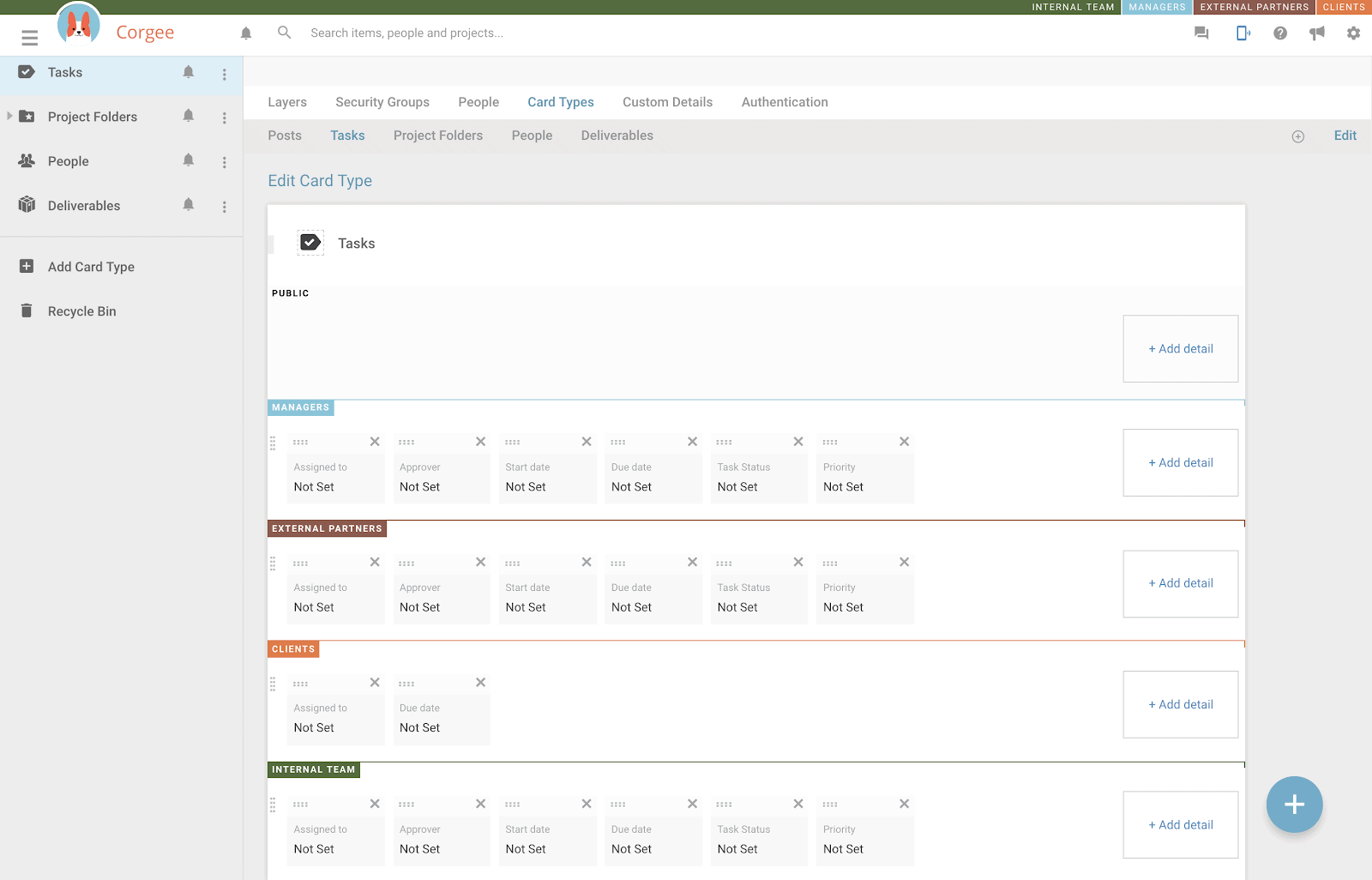
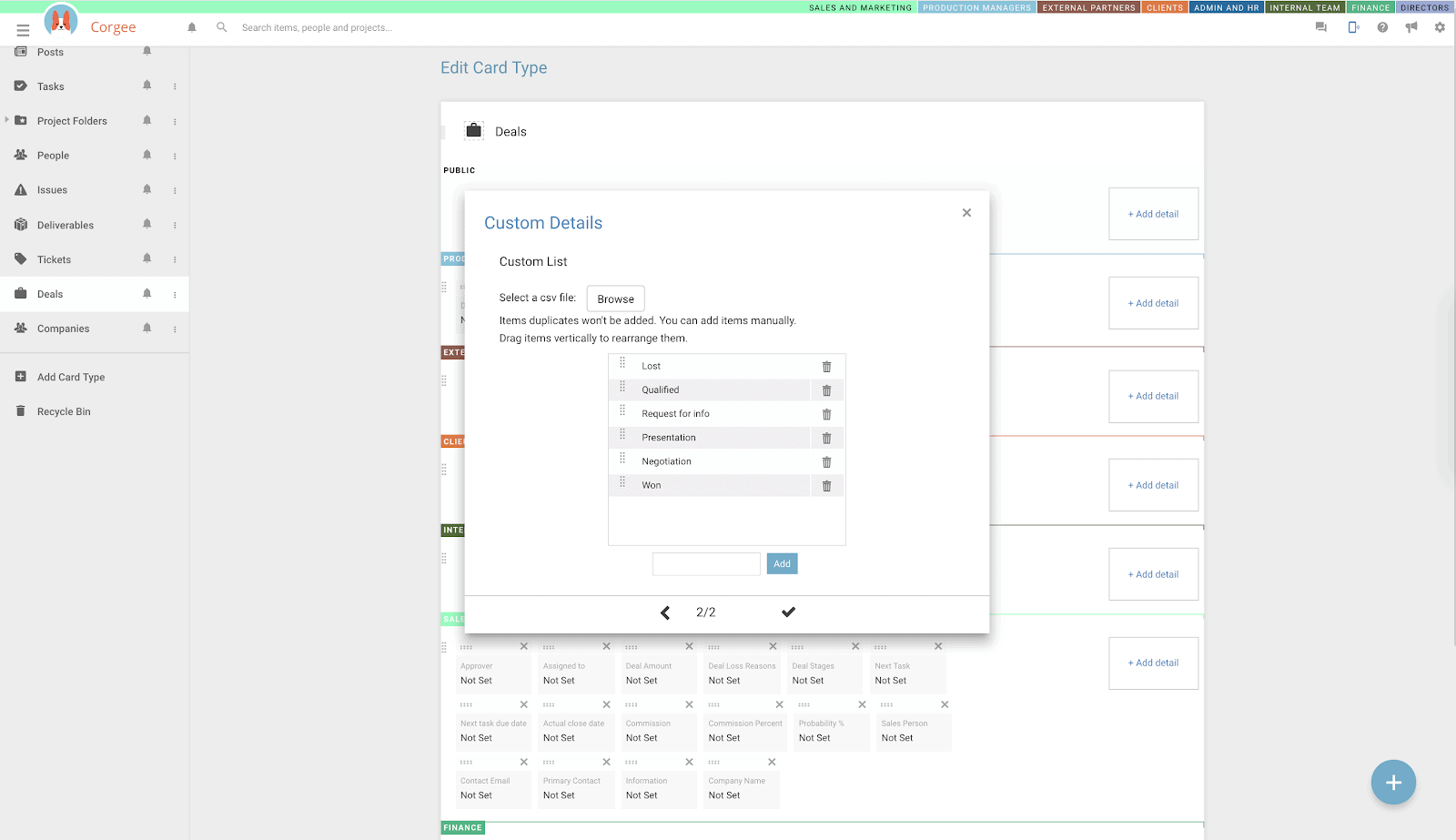
Customizable statuses
You can also customize the options available and order of the deal stages (or any field) to fit the needs of your company.
Access Rights and Roles in CRM
Just like any other card types, the CRM card types can be used with layers so that only people with access to a specific layer (like the finance or sales layer) can see the cards. You can also place CRM cards in multiple layers so that the sales team and the production team can work together to close the deal. Each team focusing on their part of the deal to get to close.
See video explaining layers in CRM card types
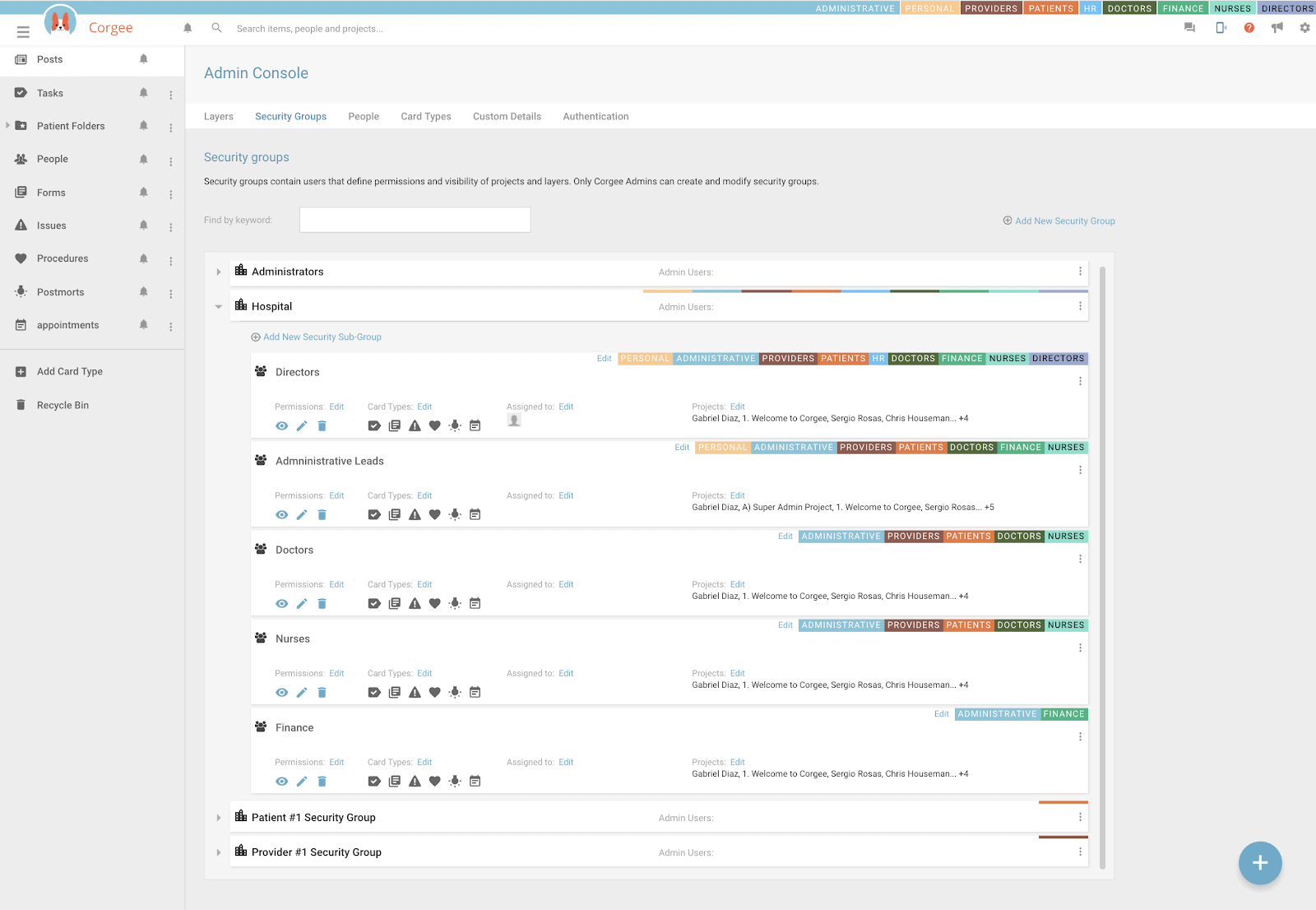
External teams
Corgee Security Groups can be set up so that certain external teams only have access to certain layers. Vendor Contractor or External teams as well as client layers can be set up. You will also be able to set up projects and individual cards in a way that clients, vendors and internal team members all can be working on the same projects or the same cards but not be able to access each other.
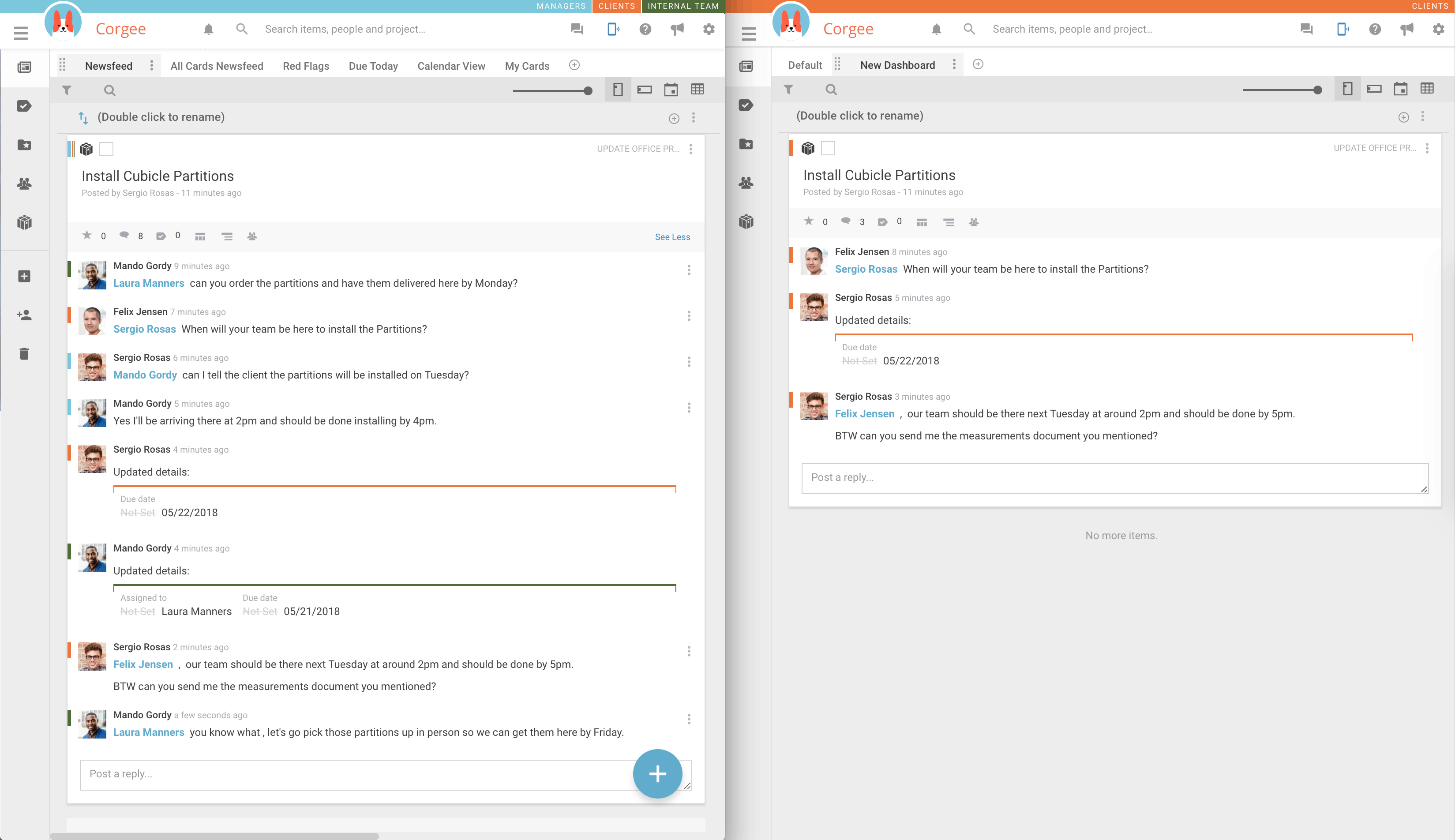
Clients
Add the client layer and an external security group for each different client you would have accessing Corgee.
When you share specific Projects with that external Security Group. The Client will be able to see only the client layer of the project you shared in their Security Group.
External Vendors or Contractors
Set up external security groups with your contractors or vendors and give them access to the vendor layer. They will only be able to see the vendor layer in any of the projects you have shared to their security group.
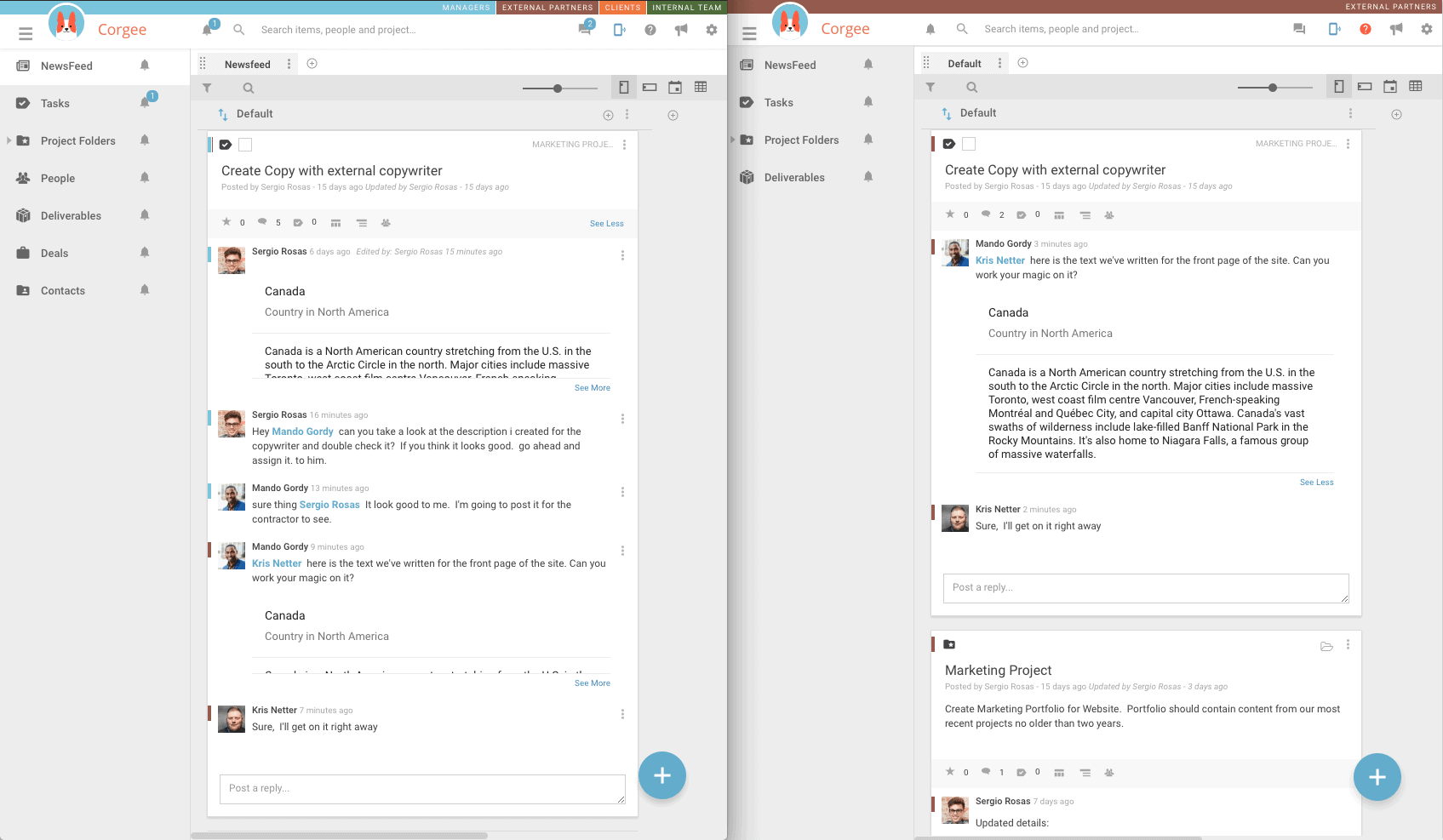
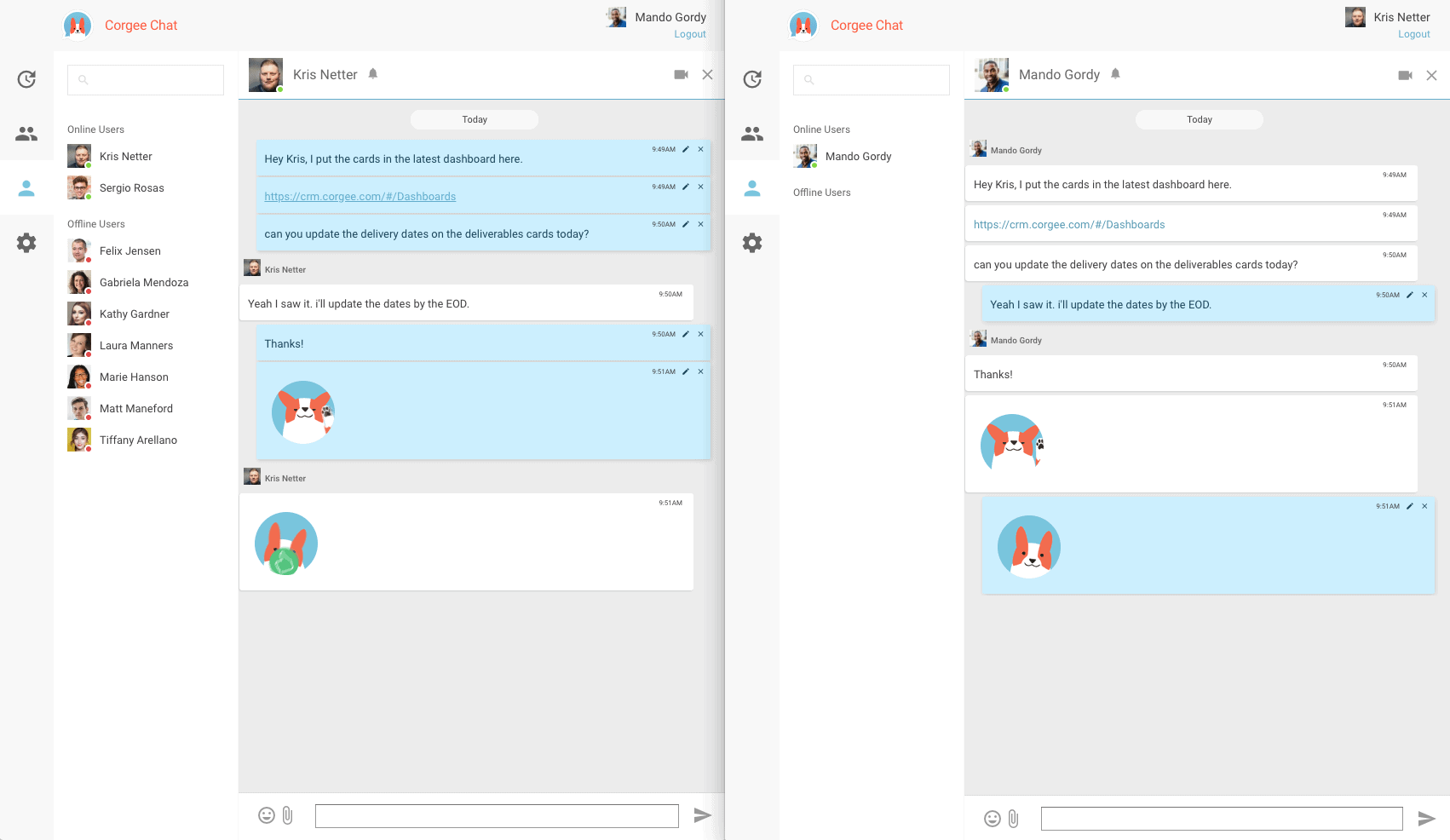
Live Chat with External Teams
Clients or External Vendors can also use Corgee chat. They will be limited to see only users that are also in their Security group. Put one (or many) of your managers or in as their point of contact.
HR
Corgee can have the core functionality of an Human Resources management system by combining user cards with an HR layer. Your HR team can supervise and organize the employee’s public, HR and finance information into a powerful employee database.
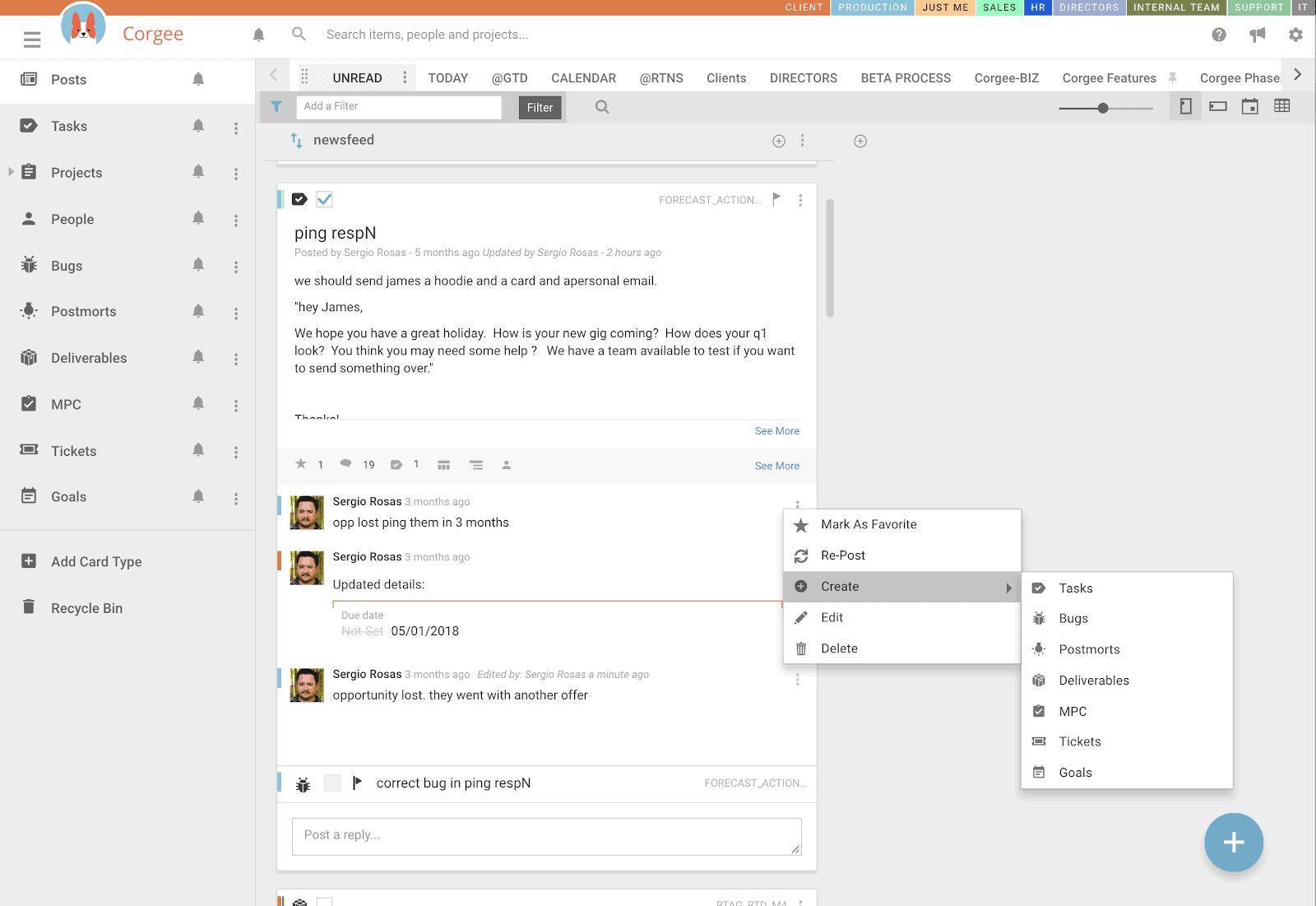
Public Information
The same database for someone in the internal team would look like this. Set up a public information layer in the user profile cards so you can have specific information about the user that every layer can see. Like : Birthdate. (bonus you would get a notification on his birthday) You would also get a
Manager Information
Managers can add information in the management layer without the internal team at large having access.
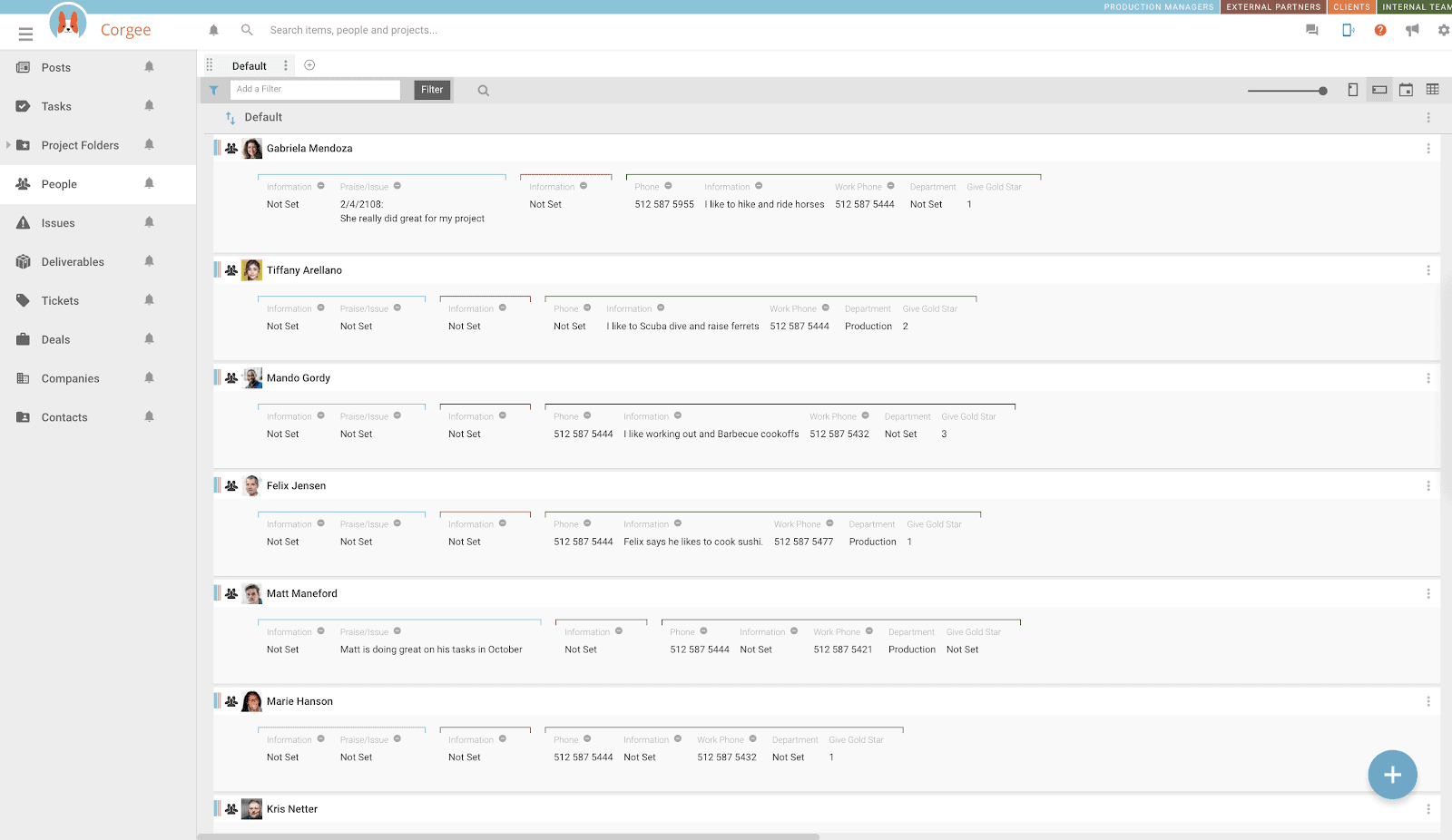
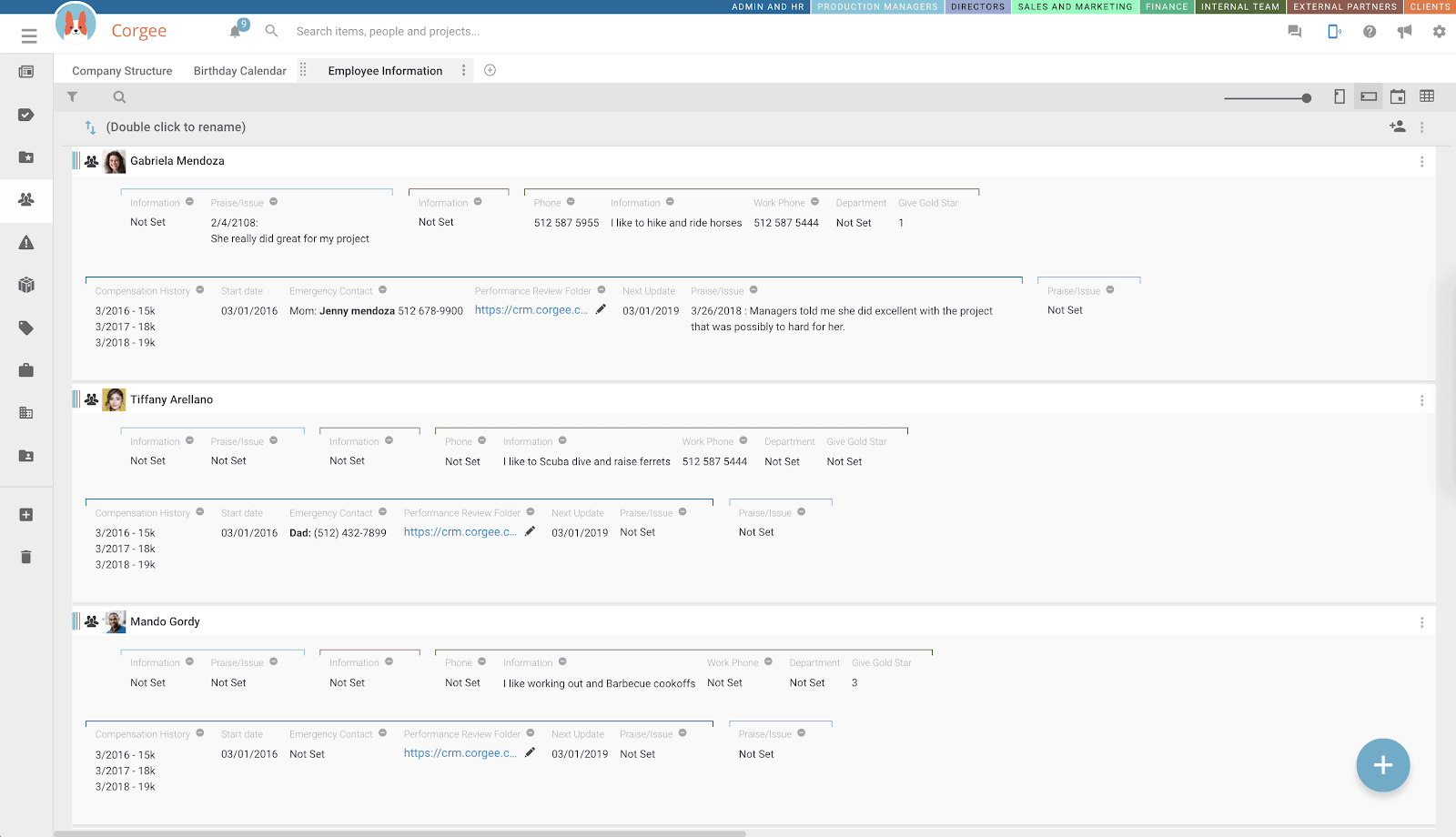
HR Information
Set up an HR information layer in the user profile cards so you can have specific information about the user that only HR can see. Like start date, Rate, Egress Date, Rate, Compensation history , information field, Links to review folders, next review date etc etc. No one But HR would see this.
Favorite Button
Set up a Social information layer in the user profile cards so The whole internal team can see more information about that person. Likes, Hobbies etc. People inside the company can meet each other more easily.
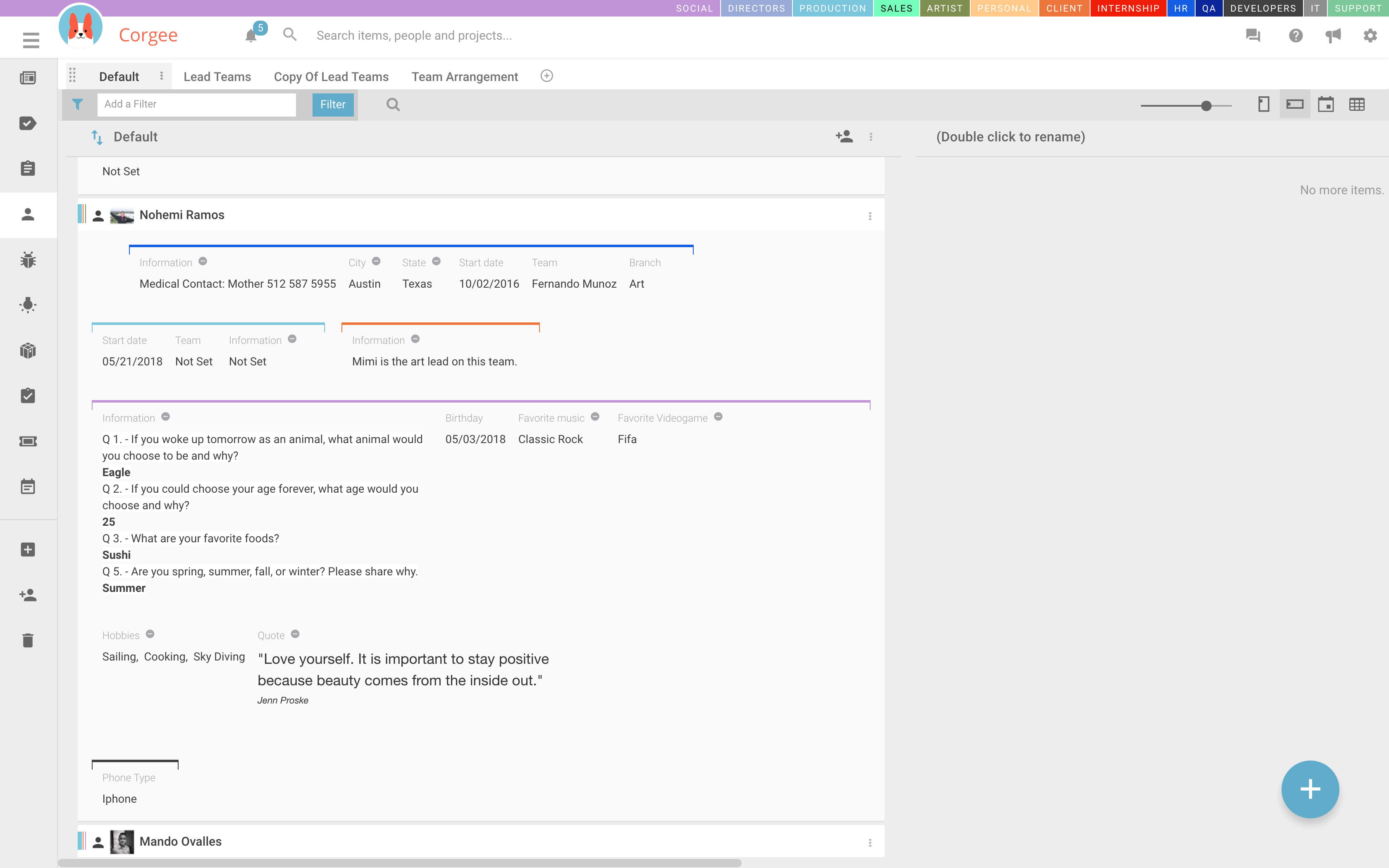
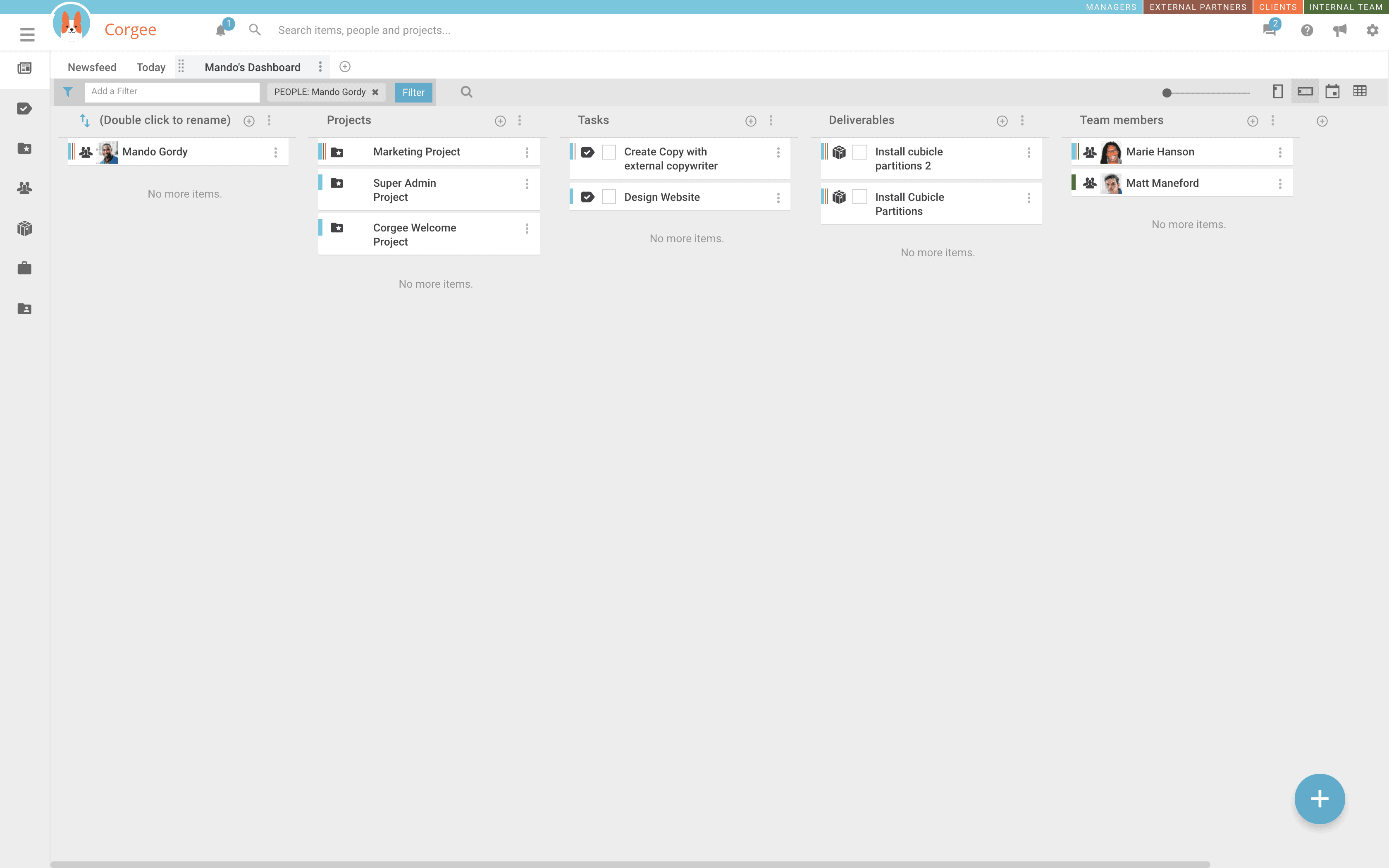
Employee dashboards
Set up a filter for an employee name and you can very quickly see all cards associated with the employee tasks, deliverables, postmorts. Even run a report on that dashboard.
Company Structure
You can set up the company structure on a public dashboard so Everyone can see who is who.
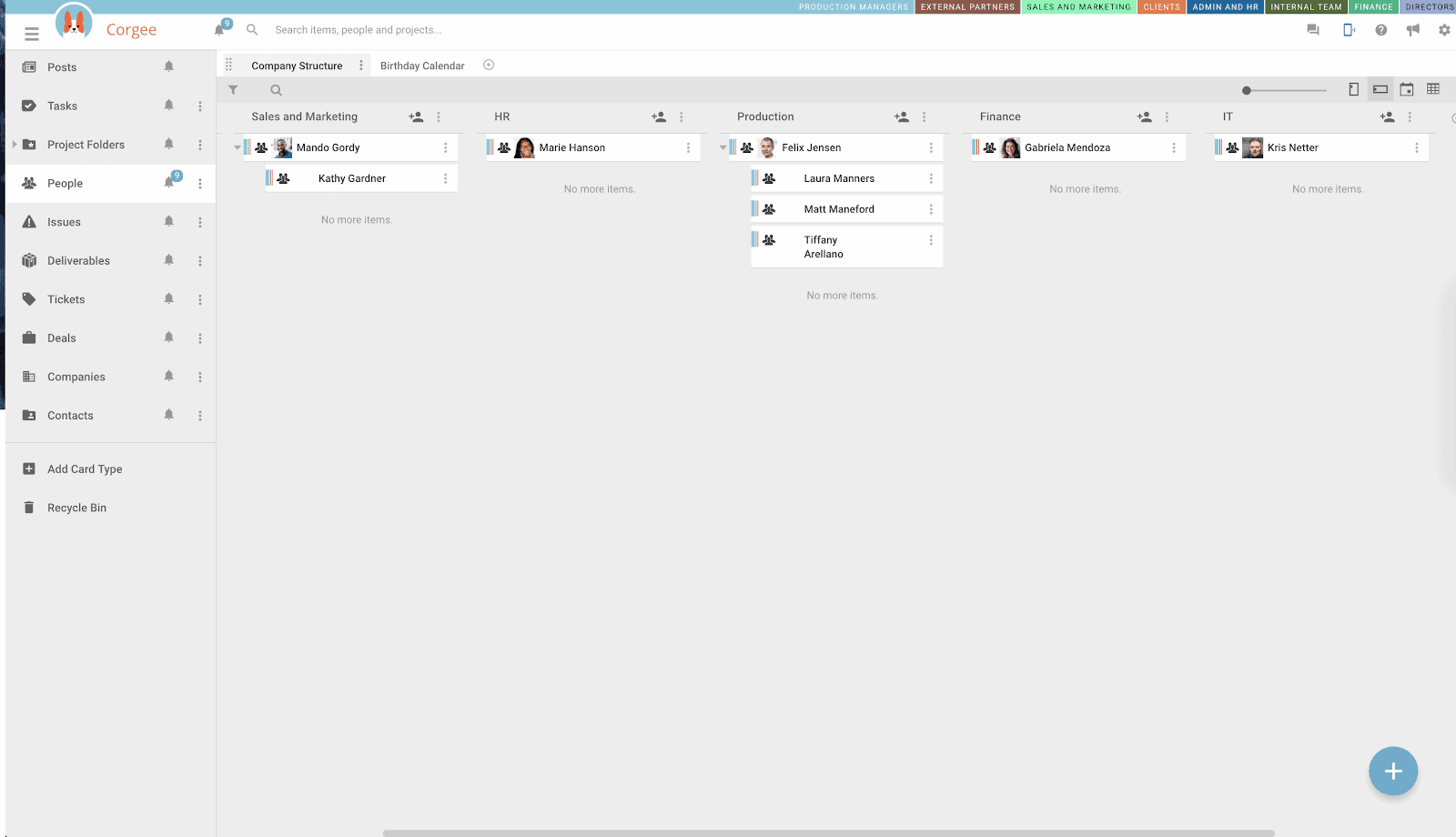
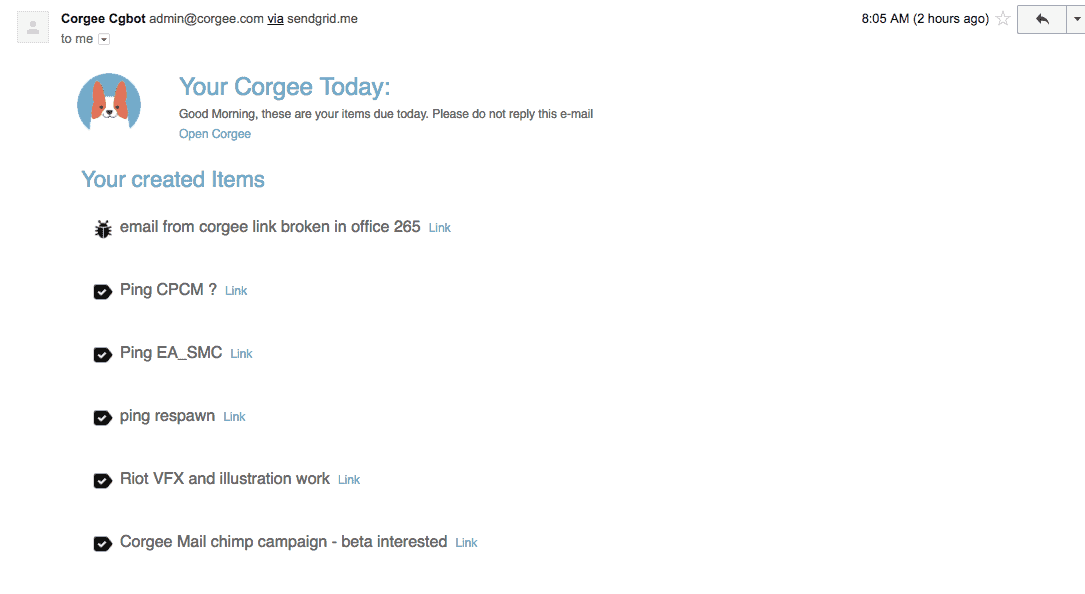
Notifications and Email Integration
You can can send emails to special corgee email addresses to add cards. Use hashtag style text in them to organize into card types, layers, projects, etc. (i.e.: #item task)
Corgee also sends out emails. It will send notifications on changes to your cards as they happen or aggregate notifications and send them in one email at user specified intervals (per hour or daily digest, for example).
Your Corgee Today is an email you receive in the morning letting you know of any Cards that are due today.
Daily Due Today Report
You can turn on a notifications setting that will have Corgee email you a daily report of all cards you are associated with that are due today. This is a great way to get your day started.
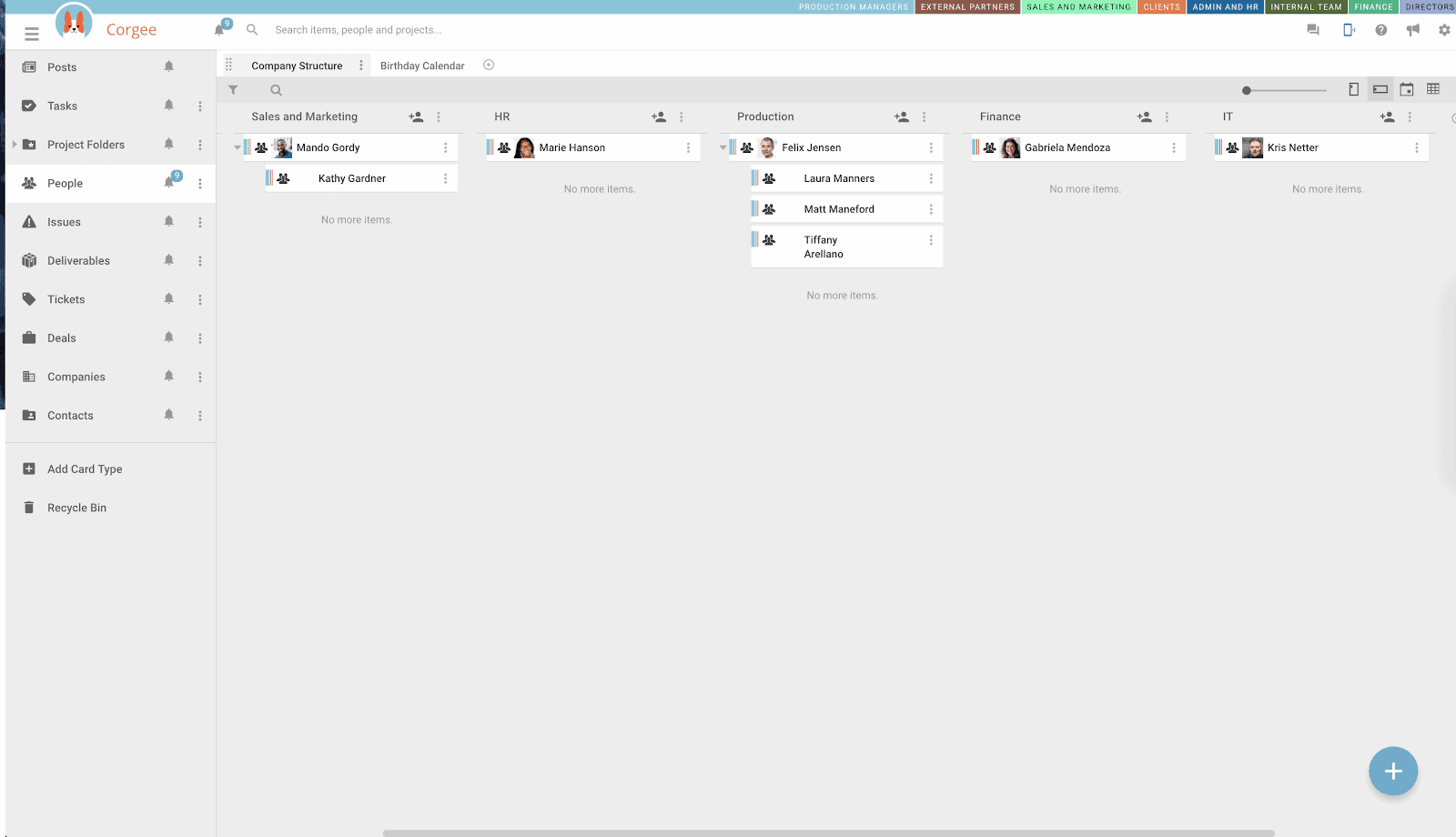
Mobile
Corgee comes with two full featured mobile apps so you can keep up with the company while on the go. Use them to quickly add photos from the field or preserve whiteboard drawings directly to your cards.
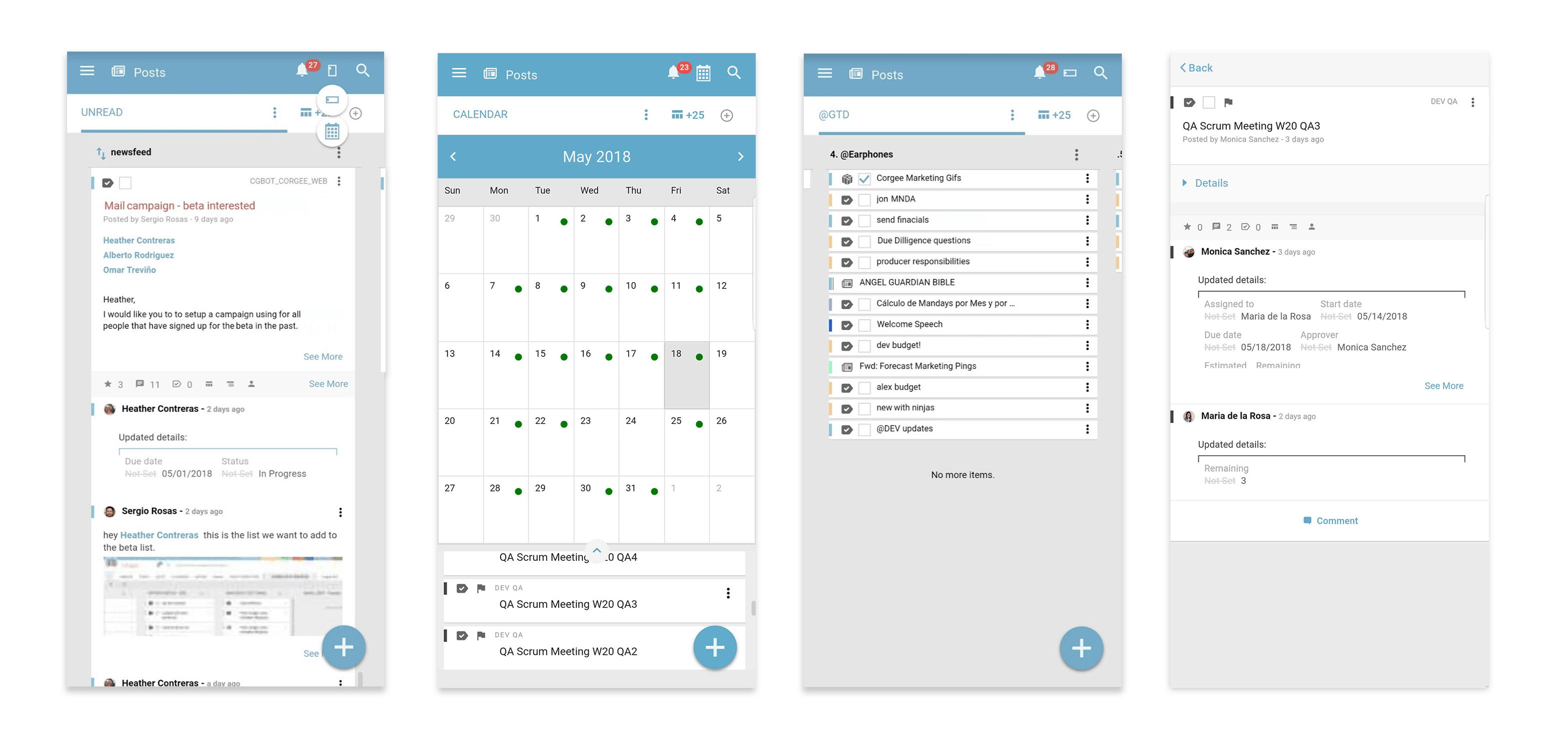
Mobile Aplication
Use Corgee mobile chat app to keep in contact with groups or individuals in real time. Private message team member, or communicate with client’s in real time. Both apps are compatible on all of your mobile devices from phones to tablets so you never miss out on anything urgent.
Mobile Chat App
Lorem ipsum dolor sit amet, consectetur adipiscing elit. Ut aliquam tempus augue, at malesuada massa semper faucibus. Nulla turpis ante, elementum sollicitudin ipsum ac, luctus eleifend quam. Ut euismod consectetur orci non imperdiet. Mauris lobortis aliquet ipsum, eu posuere mauris vestibulum finibus. Ut eget facilisis lorem. Sed malesuada vel libero eu tempor. Nunc in magna nisi. Morbi quis neque interdum, ultricies lorem at, elementum ante. Etiam at turpis ex. Curabitur a justo ac lectus
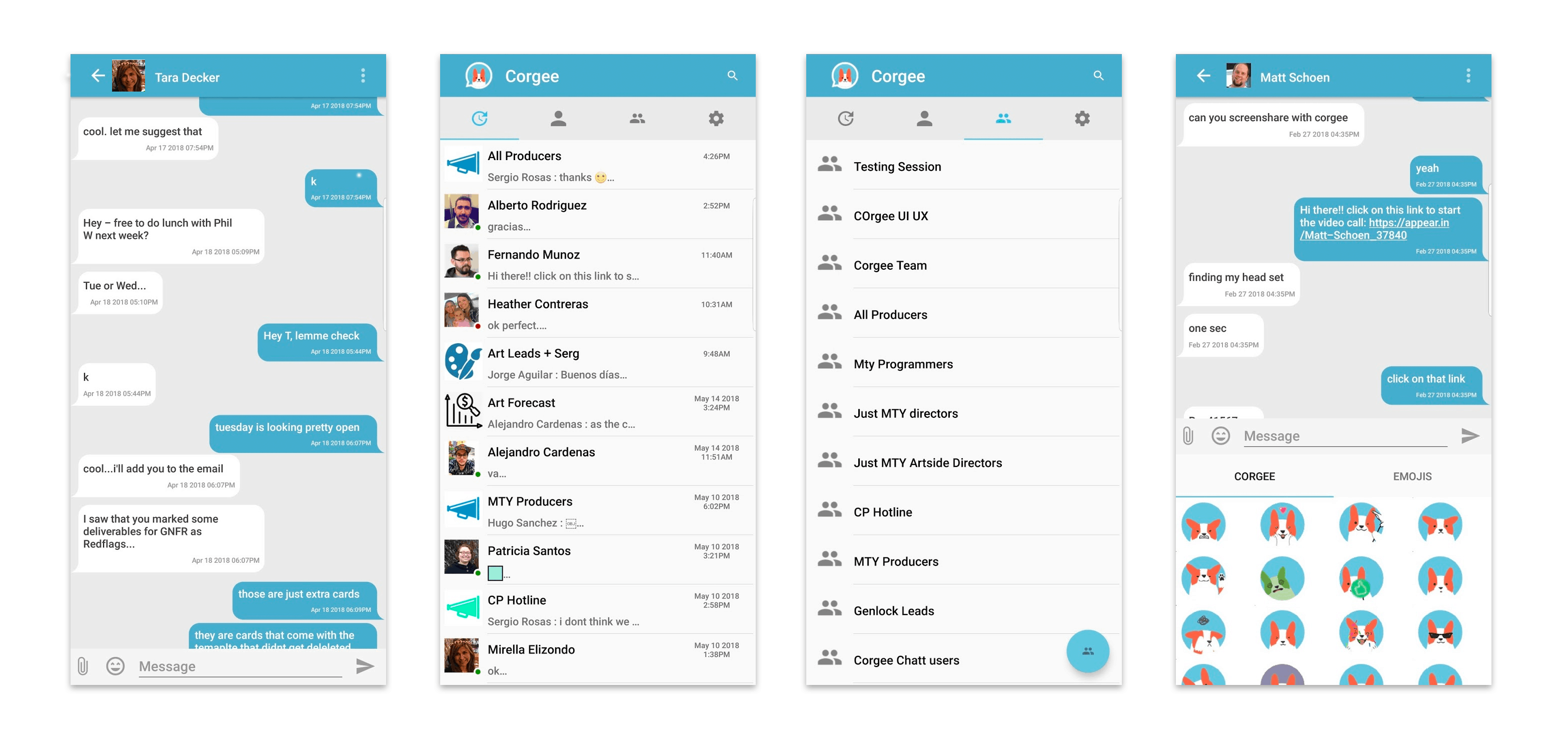
Two Factor Authentication
Corgee‘s Two Factor Authentication feature allows you to secure your two factor authentication account. It ensures that only authenticated users can access your Corgee, keeping your sensitive information safe, and affording you greater peace of mind.

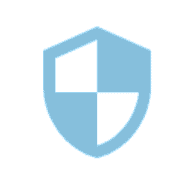
Access limitations by IP
Corgee‘s Security Features include IP blocking or whit-listing per security group. This means you can allow certain security groups to access Corgee only from specific IP’s. For example certain employees can access Corgee only from work while other team members are allowed to access from home. Or block an entire country from accessing your Corgee.
Help Desk
Use Corgee’s preset ticket card system to set up a help desk for clients or and internal IT support system. Create project specific or company wide tickets.

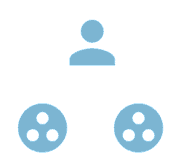
Multiple Divisions / Companies
With Corgee’s flexible Security groups system you can even set up multiple company divisions or multiple companies that are supervised by one owner/executive team. It can even be setup so each company could run completely independent and has no access to each other.